
Calculating Date Intervals in MS Excel: A Step-by-Step Guide

Calculating Date Intervals in MS Excel: A Step-by-Step Guide
Quick Links
- Find the Number of Days Between Dates With Subtraction
- Calculate the Days Between Two Dates With the DAYS Function
Microsoft Excel makes it easy to count the number of full days between two specific dates . You can use either an arithmetic operator or an Excel function to do that. We’ll show you both ways.
Related: How to Count the Days Between Two Dates in Google Sheets
Find the Number of Days Between Dates With Subtraction
To know how many days there are between two days with the - (minus) sign method, first, open your spreadsheet with Microsoft Excel.
We will use the following spreadsheet which has both a start date and an end date:
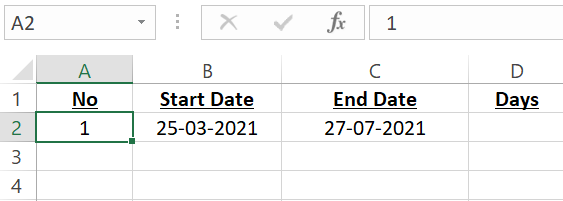
It should happen automatically, but make sure the text for your dates is formatted as date values .
In your spreadsheet, click the cell in which you want to display the answer. This cell will show the number of days between your specified dates.
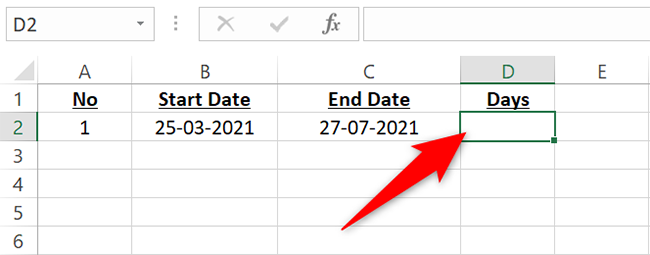
In your selected cell, type the following formula and press Enter. In this formula, replace C2 with the cell where you have your end date, and replace B2 with the cell where you have your start date.
=C2-B2
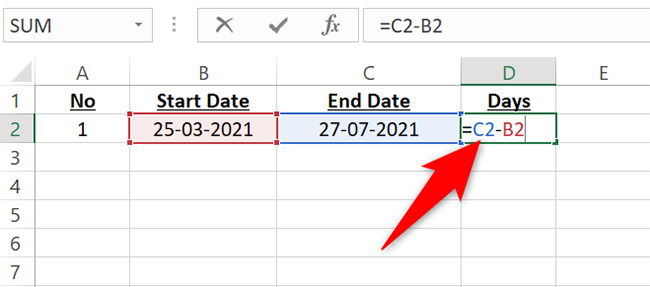
And instantly, you will see the answer in the cell where you typed the formula.

You’re all set. Did you know that in addition to subtracting dates, you can also add dates together in Excel ?
Calculate the Days Between Two Dates With the DAYS Function
Excel’s DAYS function is dedicated to finding the number of days between two dates. It effectively performs the same calculation that the subtraction method does, so it’s up to you which method you use.
To use this function, open a spreadsheet with Microsoft Excel. In the spreadsheet, click the cell in which you want to display the answer.
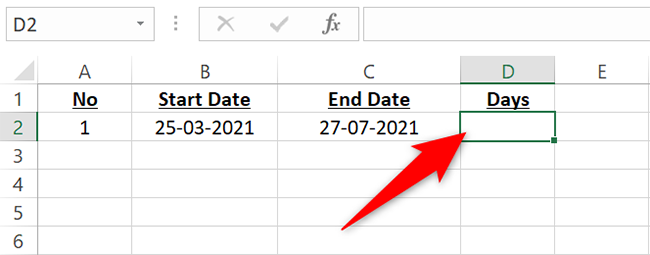
In your selected cell, type the following function and press Enter. In this function, replace C2 with the cell where you have your end date, and replace B2 with the cell where your start date is.
=DAYS(C2,B2)
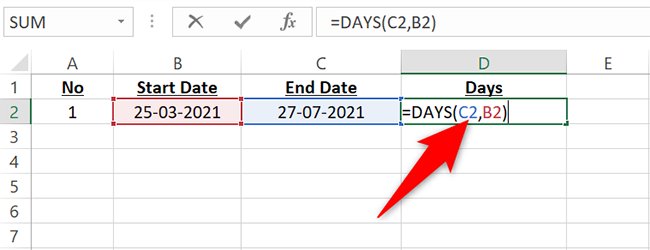
If you’d like to use the dates directly in the function, you can do so. In this case, in the above function, replace C2 with the end date and B2 with the start date. Make sure to add double quotes around each date.
Like this:
=DAYS(“27/7/2021”,”25/3/2021”)
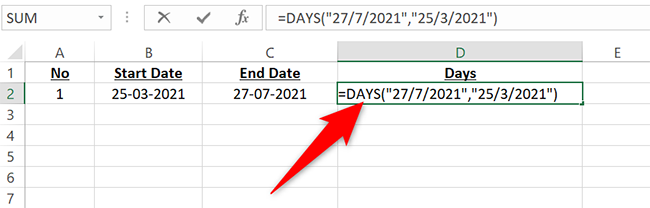
And immediately, Excel will tell you the number of full days between your specified dates.
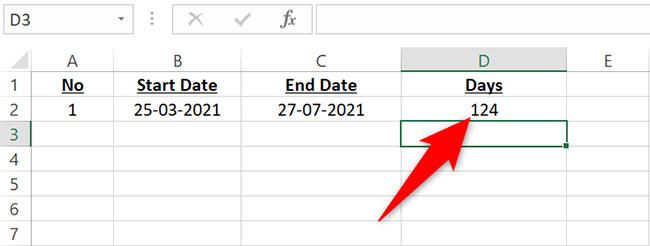
Now that you know this, you might also want to learn how to calculate someone’s age in Excel. It’s equally easy to do that.
Related: How to Calculate Age in Microsoft Excel
Also read:
- [New] 2024 Approved Voice Changers for Vtubers Two Best App Recommended
- [New] 2024 Approved YouTube's Revenue Boost New 500 Subs Milestone
- [New] In 2024, Step-by-Step Guide to Facebook Mastery Pro & Novice Edition
- [Updated] 2024 Approved Film Fan's Choice Cutting-Edge YouTube Channels
- Best Platforms for Acquiring Lofi Tunes Downloads for 2024
- How to Transfer Data After Switching From Samsung Galaxy Z Flip 5 to Latest Samsung | Dr.fone
- In 2024, From Silence to Sounds Windows 10 Recorder Use
- In 2024, How to Unlock Oppo Find X6 Pro Bootloader Easily
- Step-by-Step Tutorial: Running the Apple Maps App on a Windows System
- Top 4 Unbeatable Gaming Browsers on Windows Platform: Your Ultimate Guide
- Top 5 Persuasive Arguments for Staying with Windows 11 as Your Primary OS
- Ugreen's Ascension to Dominance with Its Revodok Max Groovy 213 Thunderbolt Dock: An In-Depth Review of the Premier Tech Marvel
- Ultimate Guide: Installing Universal Color Pickers on Your Windows 11 PC
- Ultimate Guide: Resolving 'No Internet Connection (Secured)' Issues in Windows
- Use Device Manager to identify missing or malfunctioning hardware drivers with Windows Device Manager in Windows 10 & 7
- Title: Calculating Date Intervals in MS Excel: A Step-by-Step Guide
- Author: Mark
- Created at : 2024-11-03 21:21:04
- Updated at : 2024-11-04 23:27:59
- Link: https://win-solutions.techidaily.com/calculating-date-intervals-in-ms-excel-a-step-by-step-guide/
- License: This work is licensed under CC BY-NC-SA 4.0.