
Cyberpunk 2077 Not Utilizing Graphics Card in Windows 10? Here’s How to Fix It

Cyberpunk 2077 Not Utilizing Graphics Card in Windows 10? Here’s How to Fix It
It seems that strings of bugs come along with the release ofCyberpunk 2077 , as many players are reportinga game not using GPU issue . While this problem might seem weird, it’s not hard to fix at all. Here we’ll wake you through the fixes and get your GPU working right away.
Try these fixes
You might not need to try them all. Simply work your way down until you find the one that scores.
- Make sure you’re using a CPU with integrated graphics
- Update your graphics driver
- Change Graphics performance preference
- Install all Windows updates
Fix 1: Make sure you’re using a CPU with integrated graphics
When Cyberpunk seems to not be using your GPU, first you need to make sure yourCPU has an integrated graphics card . In the past few years, Intel rolled out theF-series CPUs , such as the i5-10400F and the i3-9100F, which are cheaper than the regular ones for not having integrated graphics. In addition, someIntel Xeon E3 Processors designed for servers might not have an integrated GPU. If you’re not sure about your CPU model, contact your supplier.
You also need to make sure that the video output comes from your dedicated graphics card. That means your monitor should be connected with your graphics card.
If you’re sure that your CPU comes with integrated graphics, check out the next fix below.
Fix 2: Update your graphics driver
According to some gamers , this issue could result froma faulty or outdated graphics driver . If you haven’t updated any drivers before installing Cyberpunk 2077, definitely do it now as it could save you from losing $60.
Both NVIDIA and AMD had just released a new driver for Cyberpunk 2077. See below for update instructions.
There’re mainly 2 ways you can update your graphics driver: manually or automatically.
Option 1: Update your graphics driver manually
This might require a certain level of computer knowledge. If you’re familiar with PC hardware, you can spend some time and update your graphics driver manually.
To do so, first visit the website of your graphics card manufacturer:
Then search for your exact GPU model. Be sure to download the latest correct driver installer that’s compatible with your operating system. Once downloaded, open the installer and follow the on-screen instructions to proceed.
Option 2: Update your graphics driver automatically (Recommended)
If you don’t have the time, patience or computer skills to update your video drivers manually, you can, instead, do it automatically with Driver Easy . Driver Easy will automatically recognize your system and find the correct drivers for your exact graphics card, and your Windows version, and it will download and install them correctly:
- Download and install Driver Easy.
- Run Driver Easy and click the Scan Now button. Driver Easy will then scan your computer and detect any problem drivers.

- Click Update All to automatically download and install the correct version of all the drivers that are missing or out of date on your system.
(This requires the Pro version – you’ll be prompted to upgrade when you click Update All. If you don’t want to pay for the Pro version, you can still download and install all the drivers you need with the free version; you just have to download them one at a time, and manually install them, the normal Windows way.)
The Pro version of Driver Easy comes with full technical support . If you need assistance, please contact Driver Easy’s support team at [email protected] .
Once you’ve updated your graphics driver, restart your PC and check if Cyberpunk 2077 now runs on your GPU.
If updating the graphics driver doesn’t help you, take a look at the next method below.
Fix 3: Change Graphics performance preference
Window 10 allows you to customize GPU settings for specific programs, by using a feature calledGraphics performance preference . If the tricks above don’t give your luck, you can try toforce Cyberpunk 2077 to run on your dedicated GPU .
Here’s how:
- At the empty area of your desktop, right-click and select Display settings .

- Under the Multiple displays section, click Graphics settings .

- Click Browse to specify the file location of the Cyberpunk 2077 launcher.
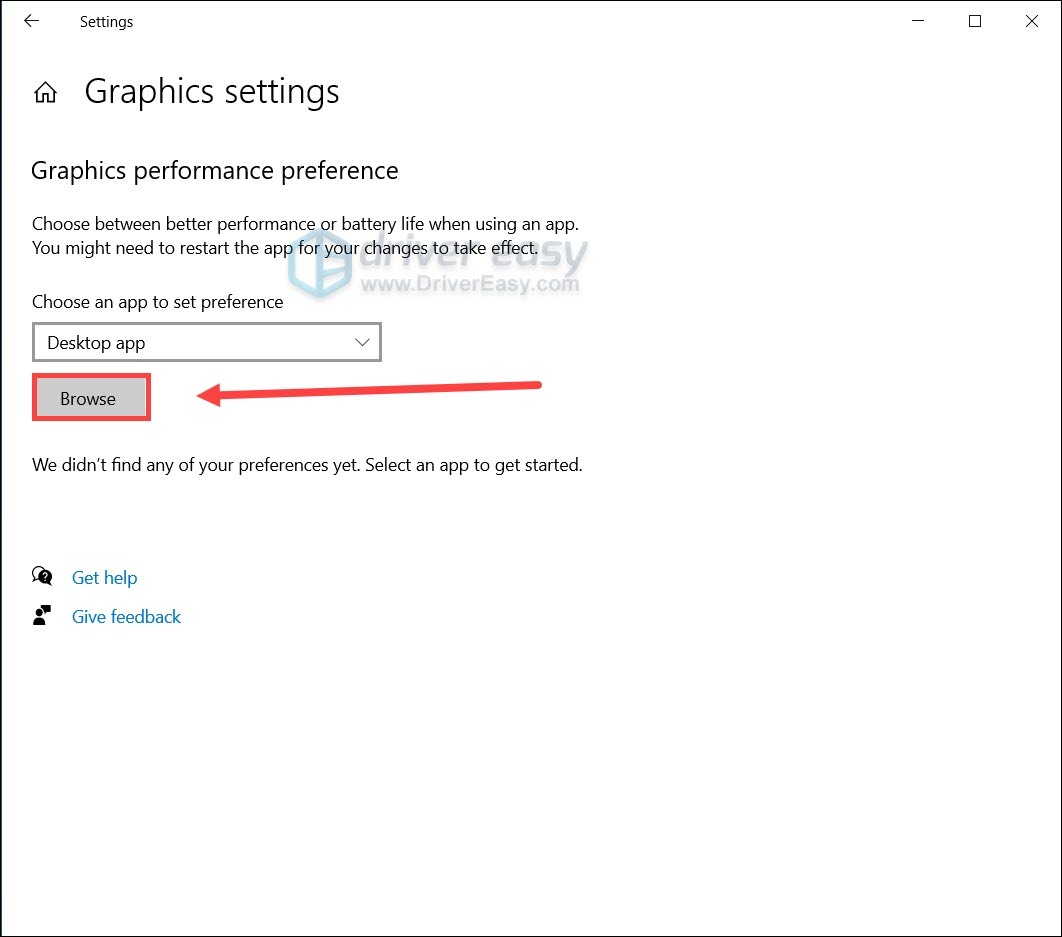
4. Click Options .
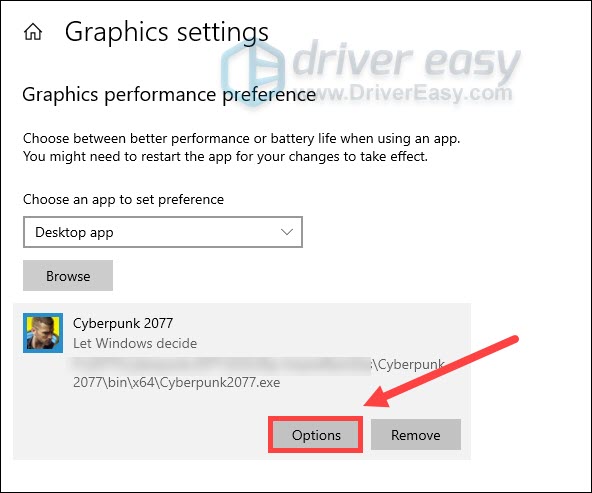
5. Select High performance and click Save . Then test the gameplay in Cyberpunk 2077.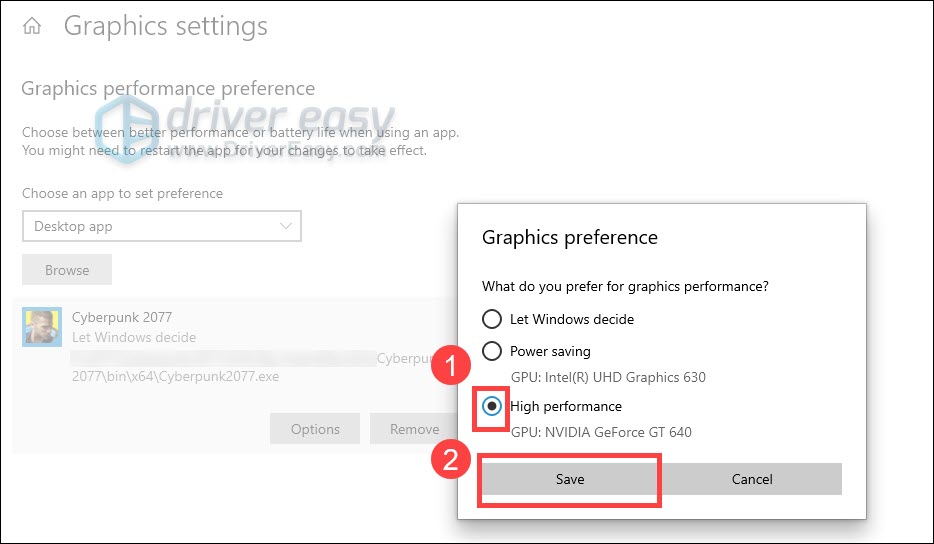
If this trick doesn’t solve your problem, you can continue to the next one.
Fix 4: Install all Windows updates
Windows updates include some security patches and sometimes, a performance booster. The important part is that these system updates could tackle compatibility issues, thus being a potential fix to your issue.
And it’s quite easy to check for updates:
- On your keyboard, press Win+I (the Windows logo key and the i key) at the same time to open the Windows Settings app. Click Update & Security .

- Click Check for updates . Then wait for Windows to download and install the available system updates.

Once you’ve installed all the system updates, do a reboot and test the gameplay in Cyberpunk 2077.
So these are the fixes that could help you run Cyberpunk 2077 on your GPU. If you have any ideas or questions, jot them down in the comment section and we’ll get back to you shortly.
Also read:
- [New] In 2024, Essential Zoom Settings for Peak Performance Meetings
- [Updated] Space Saver Protocols Premium Storage Reviewed
- Banish The Message: How to Update Your Graphics Driver for Optimal Minecraft Performance
- Expert Tips: Diagnosing & Repairing Non-Startup Steam Games on Windows 11 Systems
- Hitman 3 Troubleshooting: Preventing System Crashes During Gameplay (Updated Guide)
- In 2024, How to Transfer Photos from Motorola Edge 40 to Laptop Without USB | Dr.fone
- In 2024, TikTok Watermark Remover Reviews Find the Best One for You
- In 2024, What are Location Permissions Life360 On Huawei Nova Y91? | Dr.fone
- Perfecting Your YouTube Presence A Video Upload Manual
- Roblox FPS Unlockers: Functionality & Safety Concerns
- Speeding Past Stalls: Proven Techniques to Bypass a Frozen Start in Forza Horizon Groove
- Stellar Engineer: Scout for Premium Gaming Systems
- Step-by-Step Solutions for Fixing Error 0Xc19001e1 in Microsoft Windows 10
- Title: Cyberpunk 2077 Not Utilizing Graphics Card in Windows 10? Here’s How to Fix It
- Author: Mark
- Created at : 2025-01-08 18:33:17
- Updated at : 2025-01-16 00:11:12
- Link: https://win-solutions.techidaily.com/cyberpunk-2077-not-utilizing-graphics-card-in-windows-10-heres-how-to-fix-it/
- License: This work is licensed under CC BY-NC-SA 4.0.




