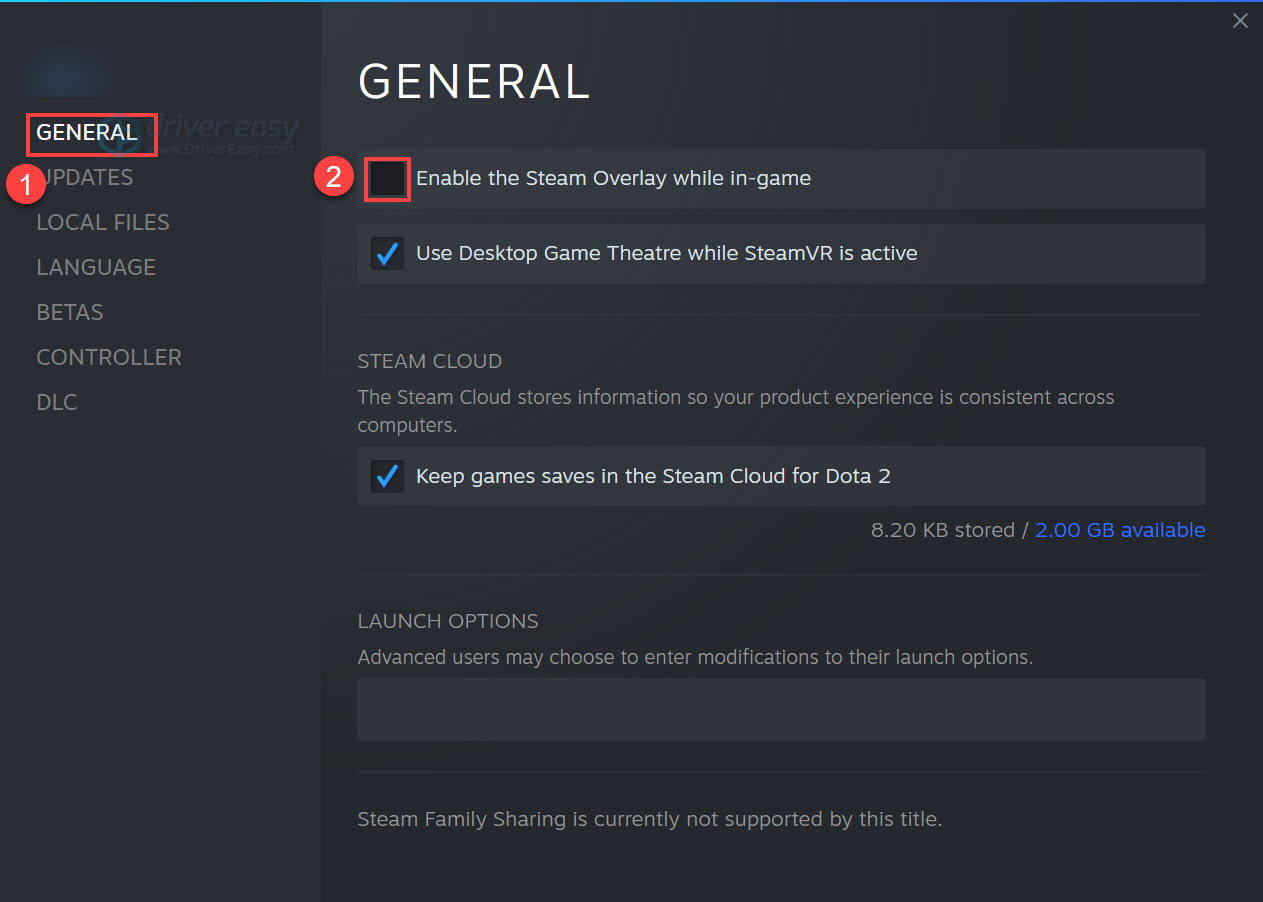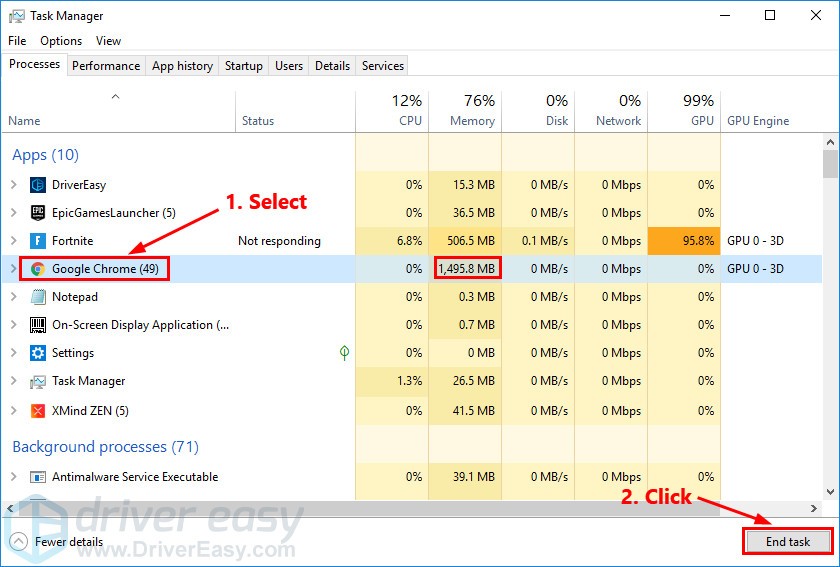Enhance Your Play: Solving the Yakuza 3 Remastered PC Freeze Issue

New & Improved Yakuza 3 Gaming Experience on PC: No More Crashing Issues

With 1080p and 60fps support, the remastered version of Yakuzea 3 has finally arrived. Although many players are enjoying the remastered version, there’re still lots of players reporting thatYakuza 3 Remastered keeps crashing on their PC .
If you’re on the same boat, don’t worry. Here we’ve put together the latest recommended fixes to solve the game crashing issue. After reading it, you should be able to fix Yakuza 3 Remastered crashing issue on your own easily!
Try these fixes
You might not need to try them all. Simply work your way down until you hit the one that does the trick.
- Verify the integrity of game files
- Run Yakuza 3 Remastered as an administrator
- Update your graphics driver
- Install the latest game patches
- Disable the Steam Overlay
- Close resource-hogging apps
Fix 1: Verify the integrity of game files
One common cause of the game crashing issue is corrupted game files. Before trying anything more complicated, you may want to make sure there’s no integrity issue with the game file.
To verify the integrity of Yakuza 3 Remastered game files, simply follow the steps below:
- Launch Steam and navigate to the LIBRARY tab , then right-click on Yakuza 3 Remastered and select Properties .

- Click LOCAL FILES on the left, then click Verify integrity of game files… . It may take some time to finish verifying the game files.

Launch Yakuza 3 Remastered after the verifying process completed to see if this fix works. If not, try the next fix, below.
Fix 2: Run Yakuza 3 Remastered as an administrator
According to some players, Yakuza 3 Remastered won’t crash when they run the game as an admionistrator. You can try to run Yakuza 3 as an administrator and see if it’s the case. Here’s how to do it:
- Launch the Steam client and go toLIBRARY .
- Right-clickYakuza 3 Remastered and selectManage >Browser local files .
- In the Window that pops up, right-click the**.exe** file of Yakuza 3 Remastered and selectRun as administrator .
See if the crash stops. If the game won’t crash, it suggests that the workaround works.
If the game still crashes, just move on to next fix, below.
Fix 3: Update your graphics driver
According to some gamers, after updating the graphics driver, they’ve fixed the Yakuza 3 Remastered crashing issue.
An faulty or outdated graphics driver would crash the game. If you haven’t updated your graphics driver for a long time, you should update the graphics driver.
There are two ways you can get the right driver for your graphics card: manually or automatically .
Manually – To update your graphics driver to the latest version, you’ll need to visit the manufacturer’s website, download the exact driver, and then install it manually.
Automatically – If you don’t have the time, patience or computer skills to update your drivers manually, you can, instead, do it automatically with Driver Easy .
Driver Easy will automatically recognize your system and find the correct drivers for your graphics card, and your Windows version, and it will download and install them correctly:
- Download and install Driver Easy.
- Run Driver Easy and click the Scan Now button. Driver Easy will then scan your computer and detect any problem drivers.

- Click the Update button next to the flagged graphics driver to automatically download the correct version of that driver, then you can manually install it (you can do this with the FREE version).
Or click Update All to automatically download and install the correct version of all the drivers that are missing or out of date on your system. (This requires the Pro version which comes with full support and a 30-day money back guarantee. You’ll be prompted to upgrade when you click Update All .)
4. Once the driver is updated, reboot your PC for the changes to take effect.
The Pro version of Driver Easy comes with full technical support . If you need assistance, please contact Driver Easy’s support team at [email protected] .
See if the latest graphics driver stops the crash. If this fix doesn’t work for you, try the next fix, below.
Fix 4: Install the latest game patches
The developers of Yakuza 3 Remastered release regular game patches to fix bugs and improve gaming performance. It’s possible that a recent patch has caused the game crash issue, and that a new patch is required to fix it.
If a patch is available, it will be detected by Steam, and the latest game patch will be automatically downloaded and installed when you launch the game.
Run Yakuza 3 Remastered again to see if the game crahes. If it didn’t work, or there was no new game patch available, move on to next fix, below.
Fix 5: Disable the Steam Overlay
Some players reported that the Steam Overlay may interfere with the game, hinder the gaming performance, and even cause the game to crash.
If you have the Steam Overlay turned on and Yakuza 3 Remastered keeps crashing, try turning it off and see if the game crashes again. Here’s how to do it:
- Launch Steam and go to yourLIBRARY . Right-click on Yakuza 3 Remastered . Then select Properties .

- In the GENERAL section, Uncheck Enable Steam Overlay while in-game .

Run Yakuza 3 Remastered to see if the game crashes. If the issue persists, try the next fix, below.
Fix 6: Close resource-hogging apps
Yakuza 3 Remastered may crash in the middle of the game if there are too many programs running in the background at the same time. If your PC is not powerful enough, you may need torestrict apps and downloads in the background before playing the game. Here’s how to do it:
- On your keyboard, press Ctrl , Shift and Esc at the same time to open Task Manager . You will be prompted for permission. Click Yes to open Task Manager.
- Select any other applications and programs that take up a large amount of CPU , memory and network and then click End task to close it.

Launch Yakuza 3 Remastered again to see if this fix works.
Hopefully, this article helped you fix the game crashing issue in Yakuza 3 Remastered. If you have any questions or suggestions on this issue, you’re more than welcome to leave us a comment below. Thanks for reading!
Also read:
- [New] 2024 Approved Unleashing Your Content Going Live on Instagram
- [New] In 2024, Unleashing Potential A Treasury of YouTube Themes for Channels
- [New] Mastering iPhone X Lens Capabilities A Guide for 2024
- [New] Superior Picks Top-Rated Webcam Grips for 2024
- [Updated] The Fresh Film Enthusiast’s Primer on Visual Quality
- AI and Cybersecurity: Top 5 Methods of Assisting Hackers
- Exploring Profit Sharing in YouTube Short Creation
- Getting the Paradox Launcher Back to Function: A Step-by-Step Guide
- How to Resolve Graphics Device D3D Setup Issue ERR_GFX_D3D_INIT in GTA 5
- No More Lag: Effective Ways to Prevent Constant Crashing in Valheim PC Version
- Overcoming Cyberpunk 2077 Launch Hurdles Successfully
- Overcoming Zoom Setbacks: The 5 Best Fixes to Restart Your Video Feature
- Resolving Regular Outriders Glitches with Easy Fixes
- Secure & Swift: Optimal Strategies for QR Code Scanning in Windows
- Step-by-Step Fixes for When Your GTA 5 Keeps Crashing
- Step-by-Step Solution for Activating Windows Hello Biometric Login on Windows 11 Machines
- Troubleshooting Battlefield 5 PC Crashes: Expert Solutions for Smooth Gameplay
- Title: Enhance Your Play: Solving the Yakuza 3 Remastered PC Freeze Issue
- Author: Mark
- Created at : 2024-12-11 23:18:25
- Updated at : 2024-12-17 00:09:40
- Link: https://win-solutions.techidaily.com/enhance-your-play-solving-the-yakuza-3-remastered-pc-freeze-issue/
- License: This work is licensed under CC BY-NC-SA 4.0.