
Excel Range Calculation Secrets - Learn How To Easily Identify Cell Ranges

Excel Range Calculation Secrets - Learn How To Easily Identify Cell Ranges
Quick Links
If you’re using Microsoft Excel for statistical data, you may need to find the range for a data set. Here we’ll explain a simple way to calculate range in Excel using formulas .
Calculating Range
Simply put, the difference between the highest and lowest numbers in a data set is known as range. If the range is high, then the data set is spread out further than if the range is low.
As an example, this data set includes the numbers 10, 25, 50, 75, 100. To find the range, you subtract 10 (lowest number) from 100 (highest number). Here, the range is 90:
100 - 10 = 90
Related: How to Subtract Numbers in Microsoft Excel
While this is a simple example, it’s not always that easy to view your data set and do the subtraction . You may have many numbers in your data set, and they may be in varying order rather than ascending or descending. So, spotting and subtracting the highest and lowest values might not be a quick process.
In Excel, you can use the MAX and MIN functions to find the highest and lowest values. Then, do the subtraction: MAX - MIN = Range.
How to Calculate Range in Excel
Open your Excel sheet and select the cell where you want to display the range for your data set. For this example, we have our numbers in cells A1 through A5 and use this formula:
=MAX(A1:A5)-MIN(A1:A5)
The first part of the formula, MAX(A1:A5), finds the highest value in the data set. The second part, MIN(A1:A5), finds the lowest value. The minus sign in between subtracts MIN from MAX, giving us our range: 100 - 10 = 90.
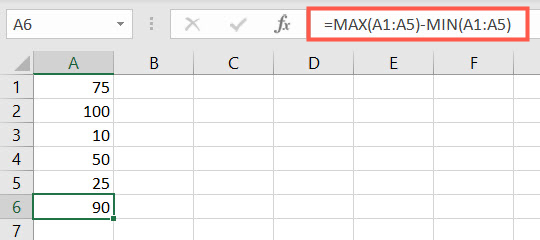
Find a Conditional Range
You may have a situation where you need to find the range of your data set but want to exclude certain data . For instance, maybe you have temporary figures for sales or revenue that you want to eliminate when calculating range.
Related: How (and Why) to Use the Outliers Function in Excel
You can add a condition to the MAX function using MAXIFS or the MIN function using MINIFS. The syntaxes are MAXIFS(max_range, criteria_range, criteria) and MINIFS(min_range, criteria_range, criteria). Let’s look at an example.
Here we have a data set in cells C1 through C5 where we want to calculate range but include only the high values, those above 500. We would use this formula:
=MAX(C1:C5)-MINIFS(C1:C5,C1:C5,”>500”)
The first part of the formula, MAX(C1:C5), finds the highest value in the data set. The second part, MINIFS(C1:C5,C1:C5,">500"), finds the lowest value in those same cells but requires the values in those cells be higher than 500. And of course, the minus sign is our subtraction to calculate the range.
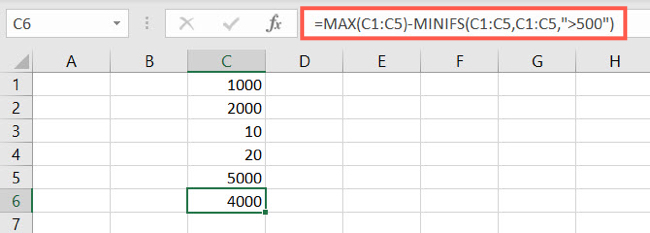
So rather than determining range with 5000 - 10 = 4990, the range is calculated as 5000 - 1000 = 4000, excluding those numbers below 500.
Check out Microsoft’s Support pages for these conditional functions if you’re interested in other ways to use MAXIFS or MINIFS .
Finding range in your Excel spreadsheet is as easy as a formula using a couple of functions. And for those who need to take it further, you can add conditions to those formulas.
For additional help, take a look at some basic functions you should know about in Excel .
Also read:
- [New] Pushing Boundaries with Yuneec's Typhoon H Drone
- [New] Unveiling Aerial Precision - Mavic Pro Analysis
- [Updated] In 2024, Optimal Energy Solutions - Official & Third-Party Hero5 Batteries
- 2024 Approved Beginners Guide to Zoom Breakout Rooms
- 2024 Approved Fixing Zoo's Audio Quick Fixes for Sound Issues
- 4 Easy Ways for Your Asus ROG Phone 8 Hard Reset | Dr.fone
- Conversion WMA Vers M4V Facile Et Gratuite : Utilisez Movavi Pour Convertir Sans Effort !
- Dive Deeper Into Gaming With Xbox Game Pass Ultimate
- In 2024, Syma X5C Demystified The Ideal Drone for Budding Pilots
- Revive Your Laptop: Expert Techniques to Unbloating a Windows 11 Operating System for Peak Performance
- Self-Sufficient Development: How to Convert Your Site Directly Into a Desktop Program
- Solving Issues with Uneven Layer Adhesion on Your 3D Printed Objects
- Step-by-Step Guide: Flushing the Update Cache in Windows 11/10
- Step-by-Step Guide: How to Terminate Hanging Applications on Windows 11 Systems
- Step-by-Step Tutorial for Terminating Frozen Applications Quickly on Your Windows Nvme SSD Computer
- Streamline Your Document Retrieval with Advanced File Explorer Techniques on Windows
- Top 7 Bittersweet Memories of Using Dial-Up Internet No Longer Felt Today
- Unlock Cross-Platform Gaming: The Essential App for Playing Win32 Titles on macOS
- Upgrades Coming Soon for Snipping Tool & Microsoft Paint on Windows 11
- Title: Excel Range Calculation Secrets - Learn How To Easily Identify Cell Ranges
- Author: Mark
- Created at : 2024-10-31 07:09:23
- Updated at : 2024-11-05 01:24:44
- Link: https://win-solutions.techidaily.com/excel-range-calculation-secrets-learn-how-to-easily-identify-cell-ranges/
- License: This work is licensed under CC BY-NC-SA 4.0.