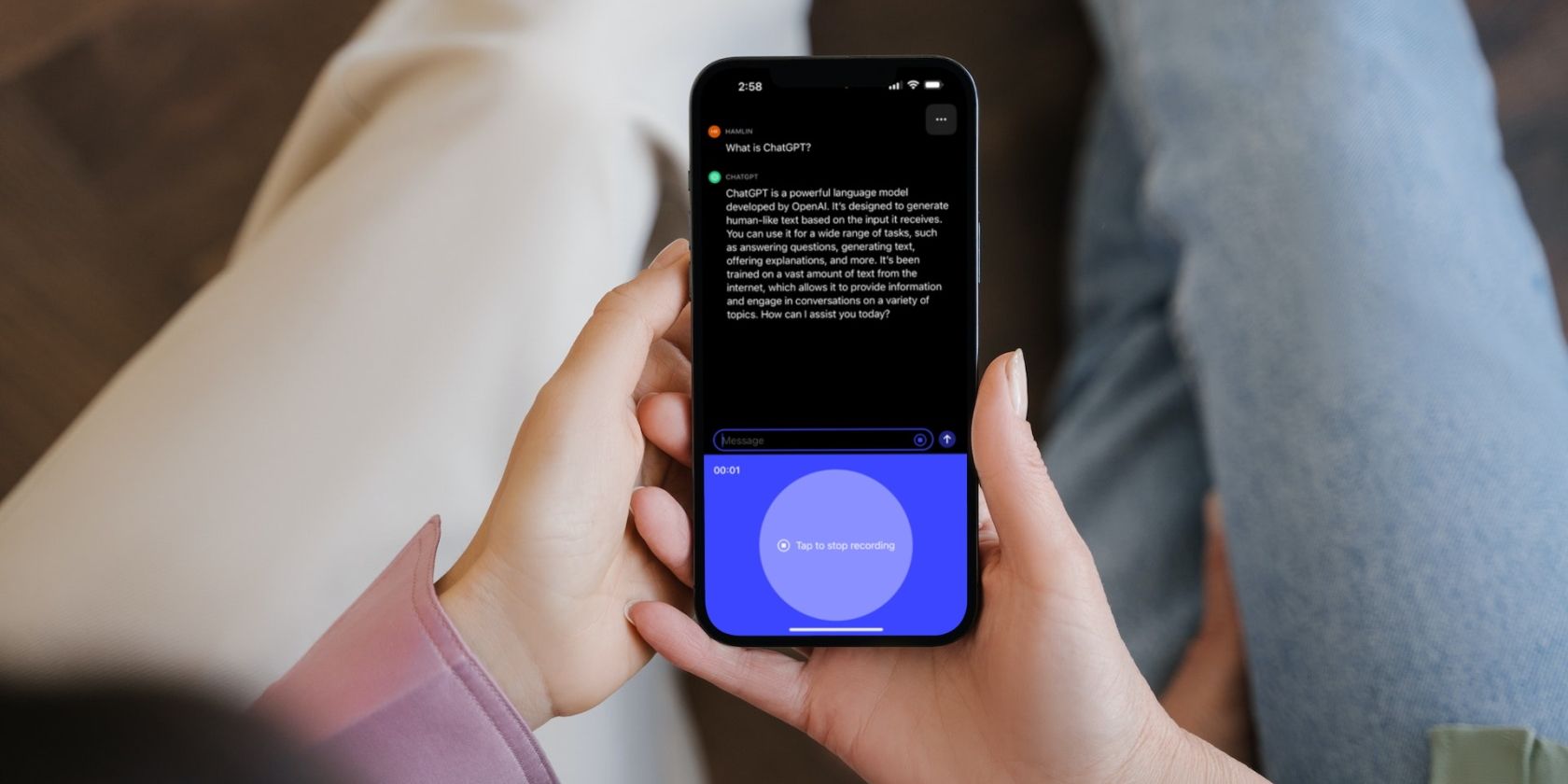
Fix Your Deathloop Starting Problem with These Simple Solutions

Fix Your Deathloop Starting Problem with These Simple Solutions
Deathloop is a fun and engaging game, but it would be annoying when it’s not launch for the very first time. Don’t worry, you’re not alone. Read this post for the fixes.
Disclaimer: This post includes affiliate links
If you click on a link and make a purchase, I may receive a commission at no extra cost to you.
Try these fixes
There’re 5 fixes that have helped many gamers solve their problems. You don’t have to try them all; just work your way down the list until you find the one that works for you.
- Meet the minimum requirements
- Run as administrator
- Close third party software
- Update your drivers
- Set the frame rate
Fix 1: Meet the minimum requirements
Make sure your PC has meet the game’s minimum requirements, otherwise the game can’t run properly on your PC.
| OS | 64 bit Windows 10 version 1909 or higher |
|---|---|
| Processor | Intel Core i5-8400 @ 2.80GHz or AMD Ryzen 5 1600 |
| Graphics | Nvidia GTX 1060 (6GB) or AMD Radeon RX 580 (8GB) |
| Memory | 12 GB RAM |
| Storage | 30 GB available space |
Fix 2: Run as administrator
Set the game file Run as administrator sounds cliche, but it works sometimes. Let Deathloop have higher authority may prevent the program from not launching issue.
- Navigate to the game’s installation folder.
- Right-click the Deathloop.exe file and select Properties .

- Select the Compatibility tab. Then tick Run this program as an administrator and click OK .

4. Relaunch the game and check if it’s running properly.
If this fix doesn’t work, move to the next one.
Fix 3: Close third party software
If you have third party software running on the background while playing Deathloop, they might be the reason for the Deathloop not launching issue, especially when you have MSI Afterburner and RivaTuner Statistics Server on your computer.
- Press the Ctrl + Shift + Esc together to open Task Manager .
- Under the Process tab, right-click a program you’d like to close and click End task .

- Launch Deathloop again to check.
In fact, the main culprit of the issue is RivaTuner Statistics Server. If you want to keep MSI Afterburner functioning, you need to set Application Detection Level to Medium and under it, because the High level would causes the game to hang and crash.
Fix 4: Update your drivers
If you don’t have other software running on the background, you may take a look at your drivers. The outdated or wrong drivers may cause the Deathloop not launching issue. Correct and up-to-date drivers would prevent potential errors and improve your hardware performance.
Windows 10 doesn’t always give you the latest version. If you don’t have time or patience to manually update your graphics drivers, you can do it automatically with Driver Easy .
Driver Easy will automatically recognize your system and find the correct drivers for it. You don’t need to know exactly what system your computer is running, you don’t need to risk downloading and installing the wrong driver, and you don’t need to worry about making a mistake when installing.
You can update your drivers automatically with either the FREE or the Pro version of Driver Easy. But with the Pro version it takes just 2 clicks (and you get full support and a 30-day money back guarantee ):
- Download and install Driver Easy.
- Run Driver Easy and click the Scan Now button. Driver Easy will then scan your computer and detect any problem drivers.

- Click the Update button next to the flagged driver to automatically download the correct version of that driver, then you can manually install it (you can do this with the FREE version).
Or click Update All to automatically download and install the correct version of all the drivers that are missing or out of date on your system. (This requires the Pro version which comes with full support and a 30-day money back guarantee. You’ll be prompted to upgrade when you click Update All.)
Note : If you have any problems while using Driver Easy, feel free to contact our support team at [email protected] .
Be sure to attach the URL of this article if needed for more expedient and efficient guidance.
Fix 5: Set the frame rate
Set your graphic card frame to 60. Some gamers found when they uncap and run anything above 60, they got massive stutter and frame dumping with RTX 3070. By the way, if you’re using Raytracing, you’d better turn if off as it was causing Deathloop not launching issue, frame drops and stuttering.
That’s all about Deathloop not launching issue. Hope this post would help. If you have other ideas or suggestions, you’re welcome to drop a comment below.
Also read:
- [Updated] 2024 Approved Best 6 Instagram Reels Downloaders for Android and iPhone
- [Updated] 2024 Approved Harmonizing Soundscape and Unboxing Footage
- Addressing CVE-2024 Vulnerabilities: Effective Techniques to Mitigate Buffer Overflow Attacks
- Crafting Successful YouTube Sponsorship Deals for 2024
- Destiny 2 Player Guide: Fixing Persistent Black Screen Errors
- Fixing Performance Issues in Resident Evil Village on Your Windows Computer [GUIDE]
- Football Manager 2020 Stops Responding? Here's How You Can Unfreeze It
- How to Resolve 'DS4 Not Detected' Errors in Windows with Easy Steps
- IOS's Best Selection of Premium PSP Emulators for 2024
- Red Dead Online Not Working? Solve Persistent PC Game Crashing Problems Here!
- The Path to Perfect Visuals An Advanced Course in VCE 2.2
- Top 8 Benefits: How Artificial Intelligence Can Empower Educators
- Troubleshooting: Why Isn't Your Thaumaturge Game Launching?
- Upgrade Your Visuals The Best Free Online Video Quality Improvers
- Why Wait? Get the Full Story on Football Manager 2022 Launch Hiccups and How They Got Fixed!
- Title: Fix Your Deathloop Starting Problem with These Simple Solutions
- Author: Mark
- Created at : 2024-10-02 17:09:06
- Updated at : 2024-10-07 03:35:08
- Link: https://win-solutions.techidaily.com/fix-your-deathloop-starting-problem-with-these-simple-solutions/
- License: This work is licensed under CC BY-NC-SA 4.0.


