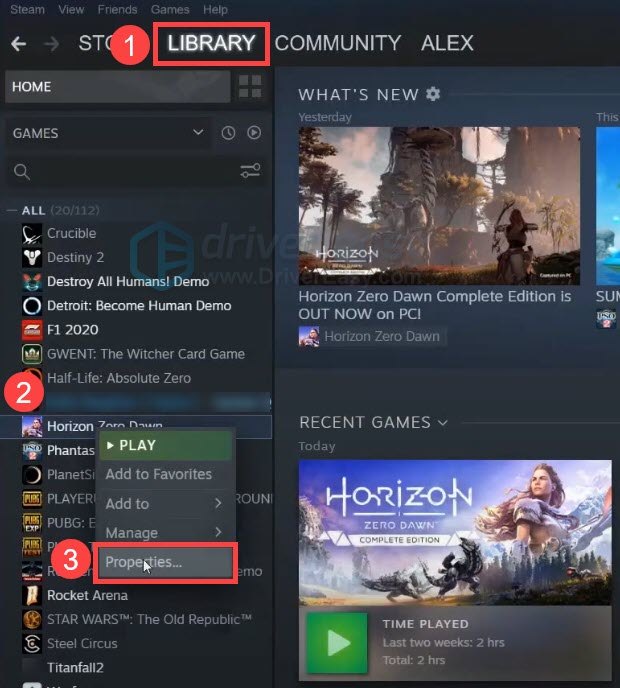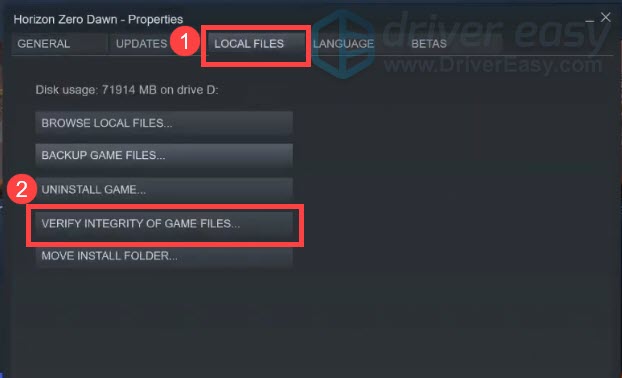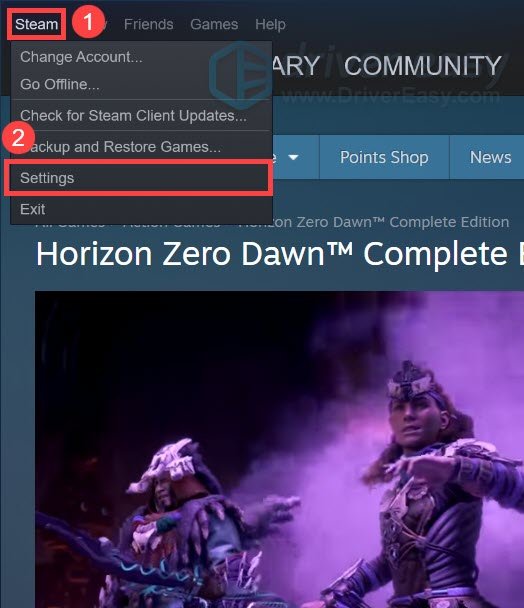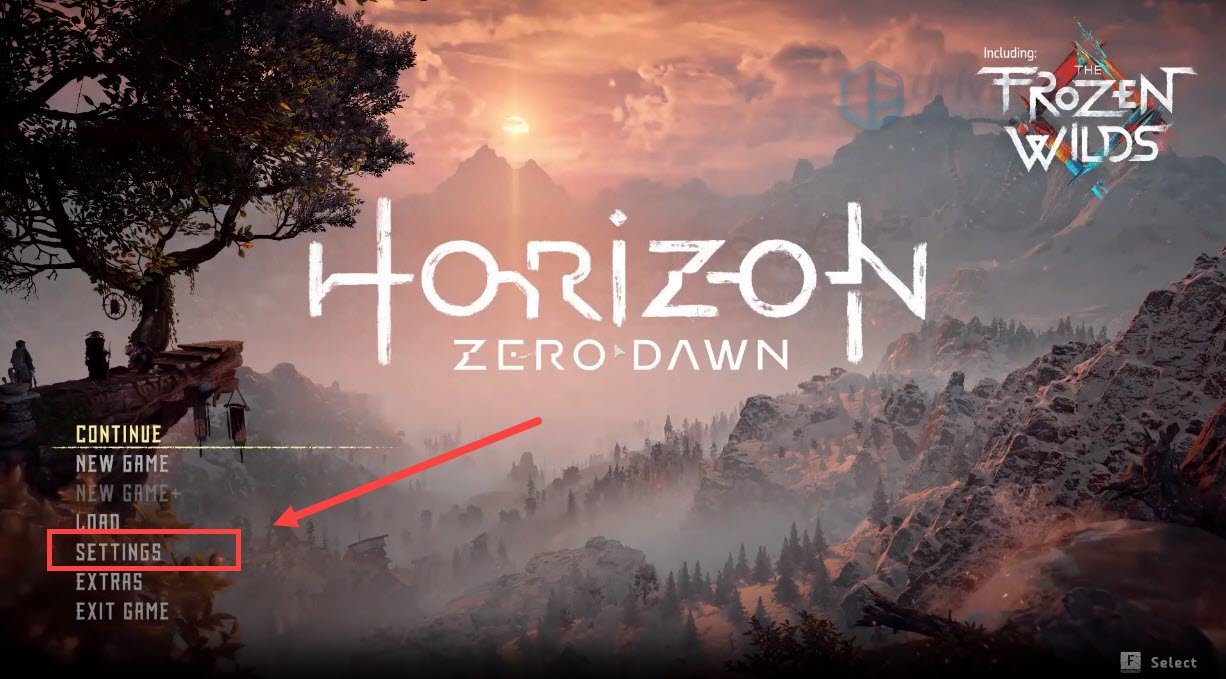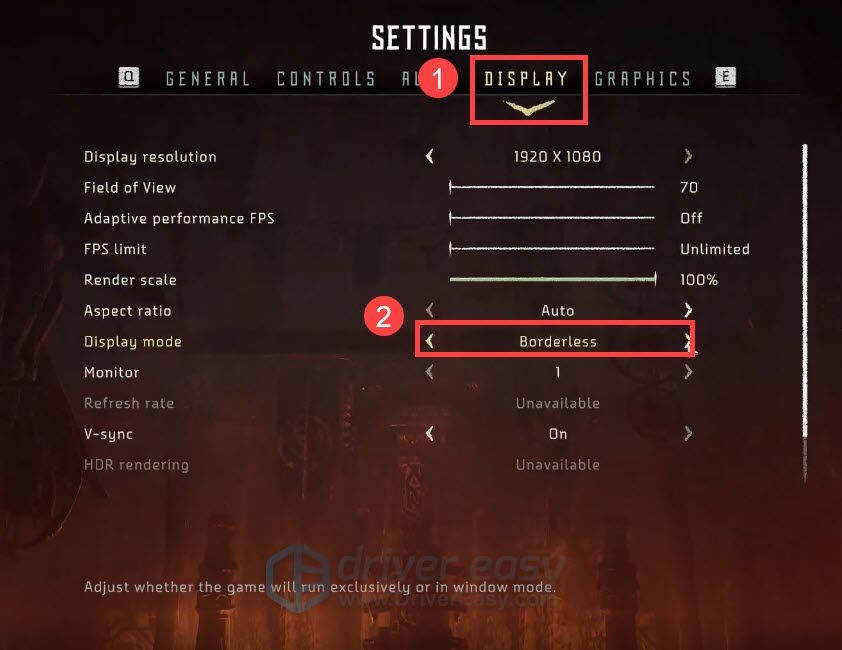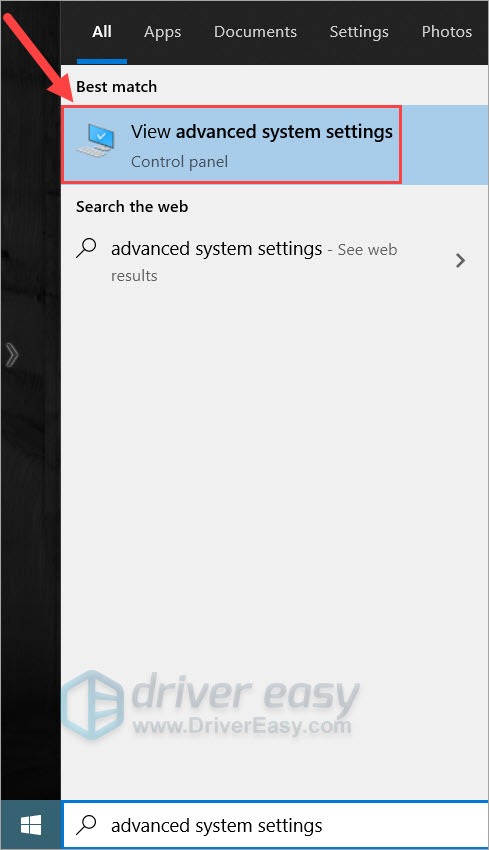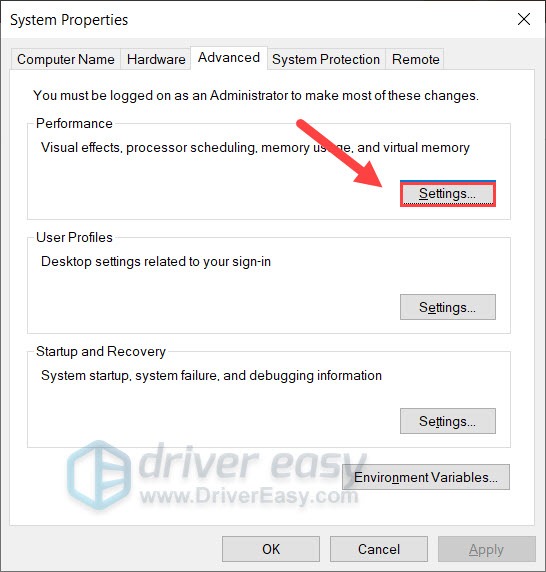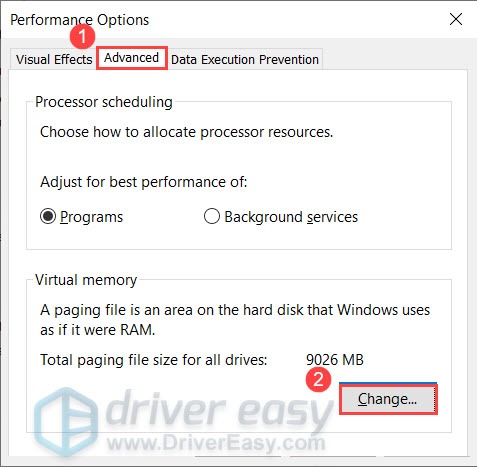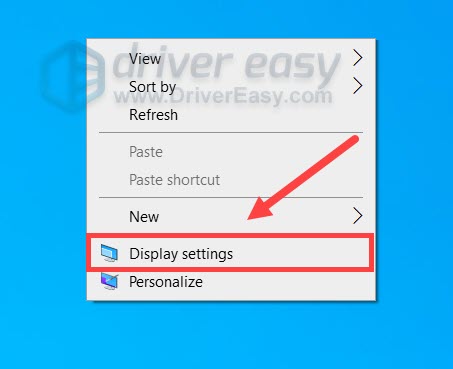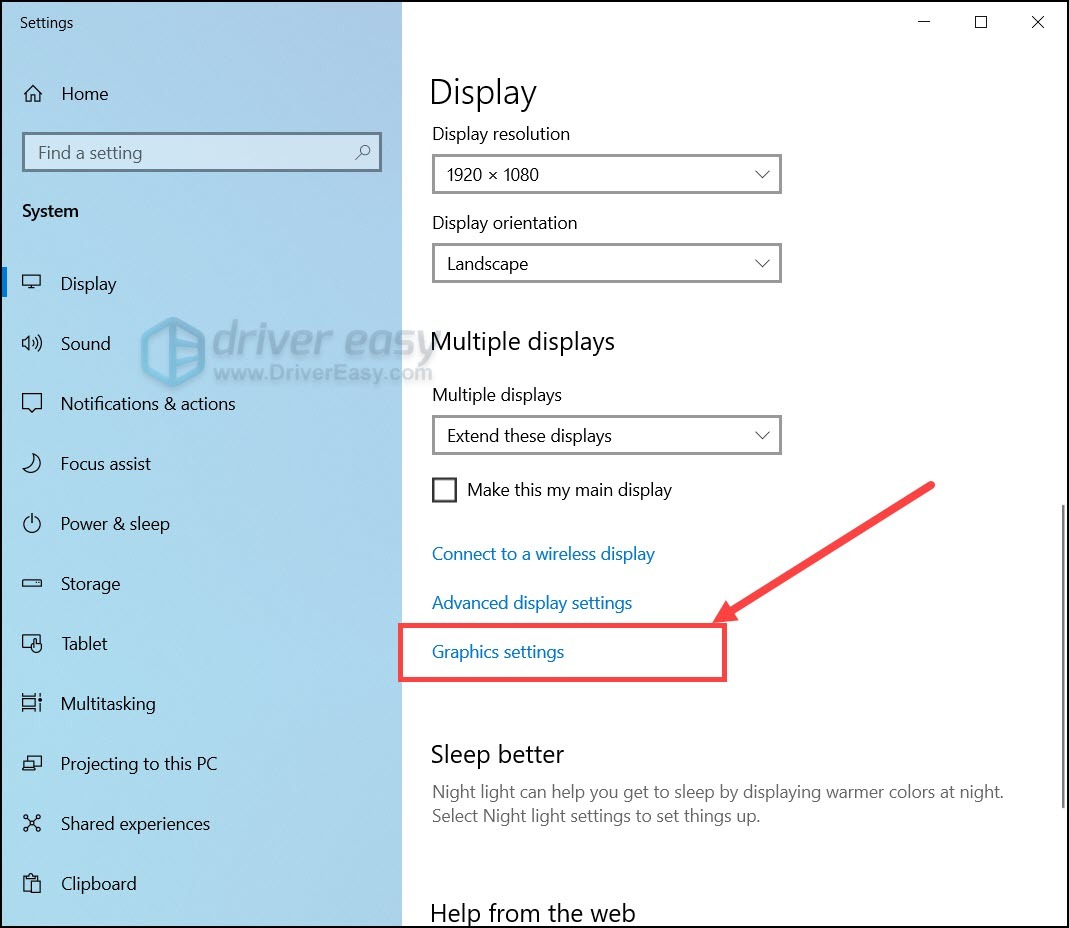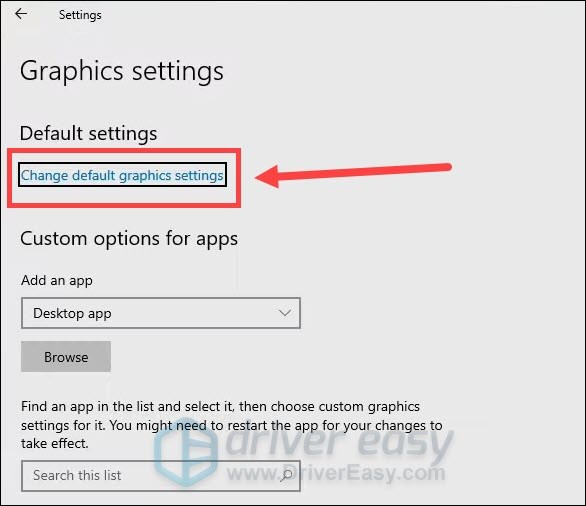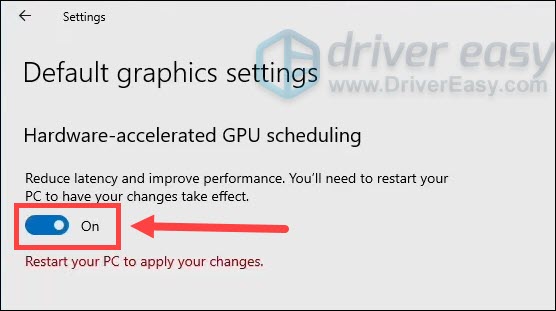Fixes for Horizon Zero Dawn Game Crashes on Windows PCs

Fix Horizon Zero Dawn PC Crashes with This Simple Solution
Horizon Zero Dawn is finally on PC, yet many players start havingconstant crashes during their post-apocalypse adventure. If you’re also having the Horizon Zero Dawn crashing issue, don’t worry. We’ve put together some working fixes for you.
Try these fixes
- Make sure your PC specs meet the requirements
- Verify game files on Steam
- Update your graphics driver
- Disable in-game overlays
- Install all Windows updates
- Change in-game display mode
- Increase virtual memory
- Enable HAGS (GeForce 10 series or later/Radeon 5600 or 5700 series)
Fix 1: Make sure your PC specs meet the requirements
It’s a bit cliché. But still, your PC specs are a decisive factor for your gaming experience. Besides, Horizon Zero Dawn is a demanding game. Having a decent setup definitely gives you a leg up on playing AAA titles.
Minimum requirements for Horizon Zero Dawn
| OS: | Windows 10 64-bits |
|---|---|
| Processor: | Intel Core i5-2500K@3.3GHz or AMD FX 6300@3.5GHz |
| Memory: | 8 GB RAM |
| Graphics: | Nvidia GeForce GTX 780 (3 GB) or AMD Radeon R9 290 (4GB) |
| DirectX: | Version 12 |
Recommended requirements for Horizon Zero Dawn
| OS: | Windows 10 64-bits |
|---|---|
| Processor: | Intel Core i7-4770K@3.5GHz or Ryzen 5 1500X@3.5GHz |
| Memory: | 16 GB RAM |
| Graphics: | Nvidia GeForce GTX 1060 (6 GB) or AMD Radeon RX 580 (8GB) |
| DirectX: | Version 12 |
If your rigs are powerful enough for the game, you can move on to the next fix.
Fix 2: Verify game files on Steam
The constant crashes may indicate an integrity issue with your game files (It’s not a surprising problem, especially with AAA titles that take up almost 100GB of your disk). You can follow these steps to check:
- Open your Steam client and go to yourLIBRARY . From the left menu, right-clickHorizon Zero Dawn and selectProperties .

- In the pop-up window, navigate to theLOCAL FILES tab and selectVERIFY INTEGRITY OF GAME FILES… . Then wait for the checking to complete.

Once done, launch Horizon Zero Dawn and check if it crashes again.
If verifying game files doesn’t help your case, take a look at the next fix.
Fix 3: Update your graphics driver
One of the most common causes to the crash is afaulty or outdated GPU driver . Graphics card manufacturers release new drivers on a regular basis, addressing compatibility issues and improving gaming experience. If the last time you updated drivers feels like ages ago, definitely do it now as it might save your day.
There’re mainly 2 ways you can update your graphics driver: manually or automatically.
Option 1: Update your graphics driver manually
To manually update your graphics driver, first go to your graphics card manufacturer’s website:
Then search for your exact GPU model. Be sure to download the latest correct installer that’s compatible with your operating system. Once downloaded, follow the on-screen instructions to install the driver.
Option 2: Update your graphics driver automatically (Recommended)
If you don’t have the time, patience or computer skills to update your graphics drivers manually, you can, instead, do it automatically withDriver Easy . Driver Easy will automatically recognize your system and find the correct drivers for your exact graphics card, and your Windows version, and it will download and install them correctly:
- Download and install Driver Easy.
- Run Driver Easy, then clickScan Now . Driver Easy will then scan your computer and detect any problem drivers.

- ClickUpdate All to automatically download and install the correct version of_all_ the drivers that are missing or out of date on your system.
(This requires the Pro version – you’ll be prompted to upgrade when you click Update All. If you don’t want to pay for the Pro version, you can still download and install all the drivers you need with the free version; you just have to download them one at a time, and manually install them, the normal Windows way.)
The Pro version of Driver Easy comes with full technical support . If you need assistance, please contact Driver Easy’s support team at [email protected] .
Once you’ve updated your graphics driver, restart your PC and see if Horizon Zero Dawn crashes again.
If updating the graphics driver didn’t stop the crash, you can continue to the next trick.
Fix 4: Disable in-game overlays
In-game overlay is a platform feature that allows you to interact, unlock achievements and make purchases. Though convenient, in-game overlay could trigger compatibility issues with the game. So you can try disabling it and see how things go.
And here’s a quick guide to disable Steam overlay:
- At the top-left corner of your Steam client, clickSteam and selectSettings .

- From the left menu, selectIn-Game . Under theSteam Overlay section, uncheck these boxes. Then clickOK .

Now you can start Horizon Zero Dawn and see if it crashes again.
If this method doesn’t give you luck, simply check out the next one.
Fix 5: Install all Windows updates
Windows 10 includes two types of updates, one tackles security issues and another offers a periodical performance boost. Keeping your system up-to-date can save you a lot of troubles.
So here’s how to check for updates manually:
- On your keyboard, press theWindows logo key andI (the i key) at the same time to open the Windows Settings app. ClickUpdate & Security .

- ClickCheck for updates . Then wait for Windows to download and install available updates.

To make sure you’ve installed all the system updates, repeat these steps until it prompts “You’re up to date” when you click Check for updates again.
If this trick doesn’t work for you, simply move on to the next one.
Fix 6: Change in-game display mode
Some users reported that they managed to stop the crash by changing the display mode toBorderless . You can give this a try as it might also be the solution for you.
Here’s how:
- Open Horizon Zero Dawn and go toSettings .

- Navigate to theDISPLAY tab and setDisplay mode toBorderless .

- Restart your game and test the gameplay.
If this solution doesn’t help, you can continue to the next one below.
Fix 7: Increase virtual memory
In simpler terms,virtual memory serves as an additional RAM when your physical memory runs out. Increasing the virtual memory could be helpful when playing large, graphically demanding games.
You can use this guide to increase your virtual memory:
- On your keyboard, press the Windows logo key and type advanced system settings . Click View advanced system settings .

- Under the Performance section, click Settings… .

- In the pop-up window, navigate to the Advanced tab. Under the Virtual memory section, click Change… .

- Uncheck the box next to Automatically manage paging file size for all drives . Then select Customize size .
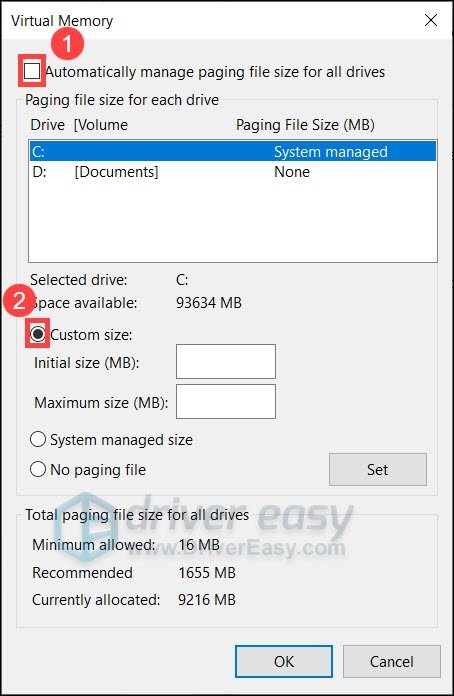
5. Enter Initial size and Maximum size according to the physical memory of your computer. Microsoft recommends that virtual memory should be 1.5 to 3 times the size of physical memory. In my case, the physical memory of my computer is 8 GB, so the Initial size for me here is 8 x 1024 x 1.5 = 12288 MB , and the Maximum size should be 8 x 1024 x 3 = 24576 MB . Once you’ve entered your size of virtual memory, click Set , then click OK to save the changes.

6. Reboot your PC and check if Horizon Zero Dawn crashes again.
If the crash reoccurs, you can take a look at the next fix.
Fix 8: Enable HAGS (GeForce 10 series or later/Radeon 5600 or 5700 series)
If you tried all the methods above and none works, you can try this last fix that works for some players.
In the 2004 version of Windows 10, Microsoft rolled out a new feature calledHardware-accelerated GPU scheduling , which will allegedly improve applications performance. To unlock this feature, one must be using thelatest 2004 version Windows , a GeForce 10 series or later/Radeon 5600 or 5700 series graphics card alongside thelatest GPU driver .
And here’s how to enable HAGS:
- In the empty area of your desktop, right-click and selectDisplay settings .

- Under theMultiple displays section, clickGraphics settings .

- Under theDefault settings section, clickChange default graphics settings .

- Turn onHardware-accelerated GPU scheduling .

- Restart your PC and launchHorizon Zero Dawn .
So these are the fixes for your crashing issue with Horizon Zero Dawn. If you have any questions or suggestions, feel free to leave a comment and we’ll get back to you.
Also read:
- [New] In 2024, Overcome The Invisibility of Short Videos
- [New] Potion-Powered Pronunciation Can Voice Changer Apps Be Real Magic? Search for Other Ways
- [Updated] 2024 Approved Top 10 Memetic Artistry Codes
- [Updated] In 2024, Compreranium Unpacking Apeaksoft Screen Tech, 2023 Edition
- 2024 Expert Advice: Overcoming Launch Errors and Getting the Most Out of Hogwarts Legacy
- Civilization One | Free Book
- Dark Souls III Stability Issues? Here's How to Fix Them Permanently
- Deciphering and Remedying 'Error 0X8007000D' On PCs
- Easily Unlock Your OnePlus Nord CE 3 5G Device SIM
- Fixing the Constant PC Crashes in Age of Wonders: Planetfall
- Harnessing ChatGPT to Innovate and Enhance Soundscapes Within Your DAW Studio
- How To Optimize Your Game: Solve Dota 2 Latency Troubleshooting
- In 2024, How to Remove Forgotten PIN Of Your Tecno Spark 10C
- Overcoming Gameplay Disruptions: Optimizing Stutter & Reducing Lag in Naraka: Bladepoint
- PC Players Hit Continuous Roadblocks with Necromunda: Hired Gun – Learn How to Resolve Crashes
- Resolving Game Lags: A Comprehensive Guide to Overcoming 'New World' Connectivity Problems
- Step-by-Step Guide: Fixing Live Server Connection Failure Mistake Efficiently
- Title: Fixes for Horizon Zero Dawn Game Crashes on Windows PCs
- Author: Mark
- Created at : 2025-01-08 20:09:38
- Updated at : 2025-01-10 18:25:00
- Link: https://win-solutions.techidaily.com/fixes-for-horizon-zero-dawn-game-crashes-on-windows-pcs/
- License: This work is licensed under CC BY-NC-SA 4.0.