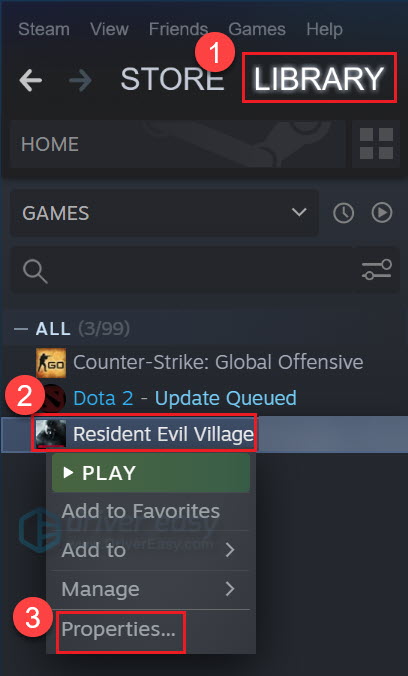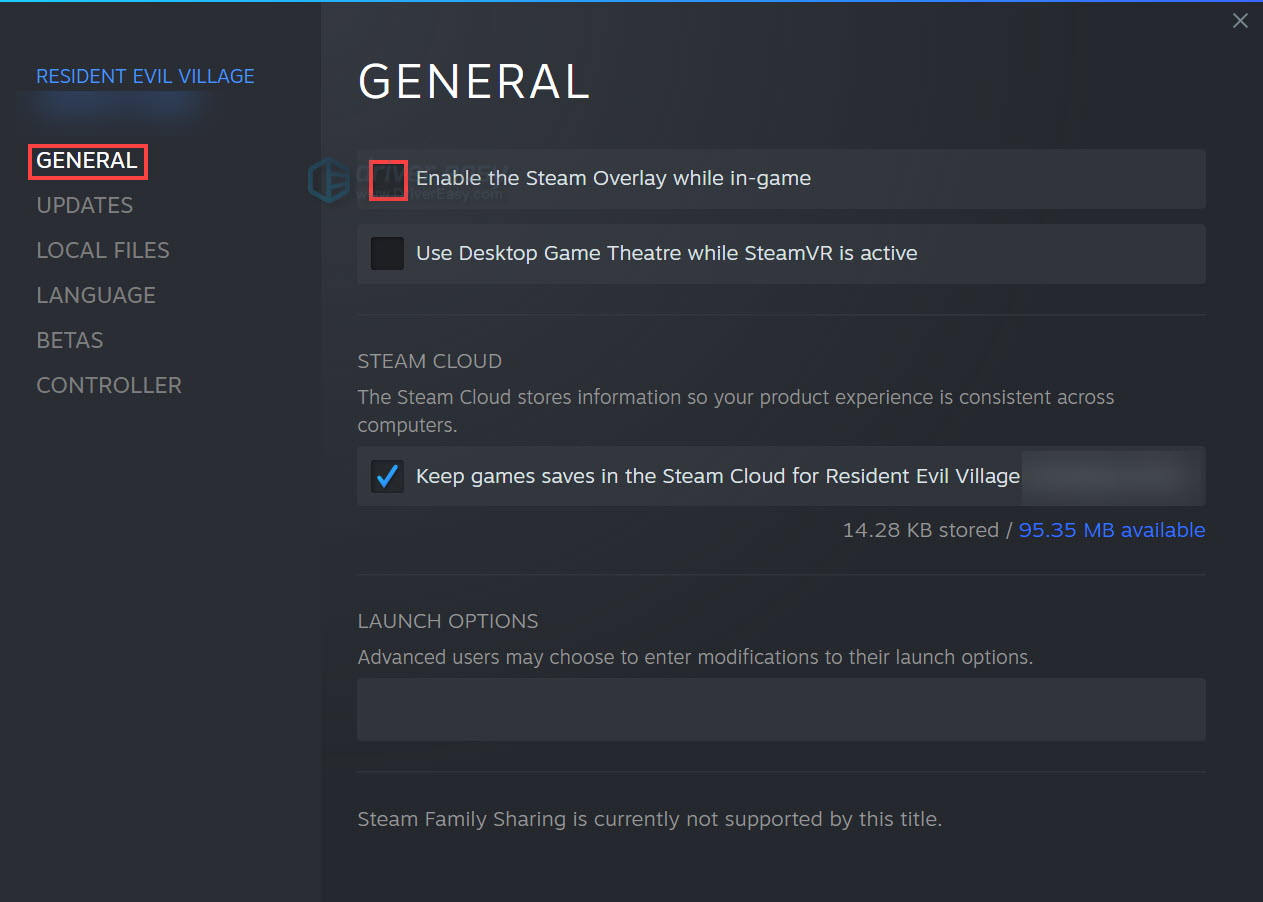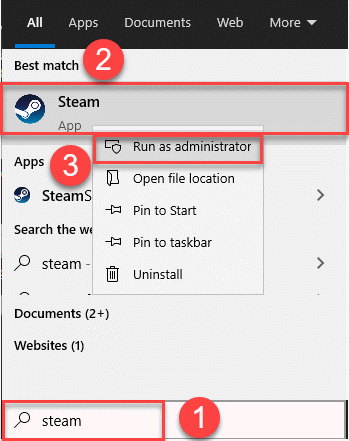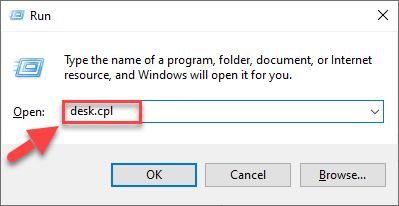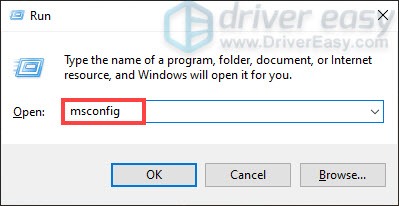![Fixing Performance Issues in Resident Evil Village on Your Windows Computer [GUIDE]](https://thmb.techidaily.com/0f399835ae801930fc09d856b55526ca68007b6aa28f7cfc8442056063114a14.jpg)
Fixing Performance Issues in Resident Evil Village on Your Windows Computer [GUIDE]

Fixing Continuous Crashes in Resident Evil Village on Your PC - Solutions Inside
The long awaited horror gameResident Evil Village (RE8) is finally out now. However, according to reports, quite a lot of players have been experiencing game crashing at startup or whilst in game problem. If you’re in the same dilemma, don’t worry. It isn’t too hard to fix at all…
How to fix Resident Evil Village Crashing on PC
Here are ten fixes that have helped other players resolve the Resident Evil Village crashing on PC problem. You may not have to try them all; just work your way down the list until you find the one that does the trick for you.
- Make sure your PC meets the minimum specifications for Resident Evil Village
- Update your device drivers
- Disable Steam overlay
- Run Steam as administrator
- Verify game integrity on Steam
- Close background apps
- Disable HDR in RE 8 and Windows
- Install the latest patch
- Perform a clean boot
- Reinstall Resident Evil Village and Steam
Fix 1: Make sure your PC meets the minimum specifications for Resident Evil Village
If your copy ofResident Evil Village crashes a lot on your PC, it’s worth gauging whether your PC is powerful enough to handle the game.
Below I have listed the minimum (for playable performance) and recommended (for enjoyable performance) requirements for PC, and later provided the steps to check your PC specs, so that you can see for yourself how your machine is equipped.
If your PC fails to meet any one of the following requirements, or your hardware component is showing obvious signs of wear and tear, it’s time to upgrade.
| MINIMUM SPECIFICATIONS | RECOMMENDED SPECIFICATIONS | |
|---|---|---|
| OPERATING SYSTEM | Windows 10 (64-bit) | Windows 10 (64-bit) |
| PROCESSOR | Intel Core i5-7500 / AMD Ryzen 3 1200 | Intel Core i7-8700 / AMD Ryzen 5 3600 |
| GPU | Nvidia GeForce GTX 1050 Ti / AMD Radeon RX 560 4GB | Nvidia GeForce GTX 1070 / AMD Radeon RX 5700 |
| MEMORY | 8GB RAM | 16 GB RAM |
| STORAGE | 45 GB | 45 GB |
To check the specs of your PC:
- On your keyboard, press the Windows logo key and R at the same time, then type dxdiag and press Enter .

- Under the System tab and you can check the Operating System and Memory information on your PC.

3. Select the Display tab, and you’ll be presented with the information about your graphics card .
4. Close DirectX.
If your PC specs have been up to the mark but Resident Evil Village still crashes, please move on to Fix 2 , below to begin troubleshooting.
Fix 2: Update your device drivers
Device drivers are essential to the functioning of your computer system. If your Resident Evil 8 game keeps crashing, it is likely that you have the wrong, outdated or corrupt graphics driver on your computer. So you should update your drivers to see if it fixes your problem. If you don’t have the time, patience or skills to update the driver manually, you can do it automatically withDriver Easy .
Driver Easy will automatically recognize your system and find the correct drivers for it. You don’t need to know exactly what system your computer is running, you don’t need to be troubled by the wrong driver you would be downloading, and you don’t need to worry about making a mistake when installing. Driver Easy handles it all.
You can update your drivers automatically with either theFREE or the Pro versio n of Driver Easy. But with the Pro version it takes just 2 steps (and you get full support and a 30-day money back guarantee):
- Download and install Driver Easy.
- Run Driver Easy and click the Scan Now button. Driver Easy will then scan your computer and detect any problem drivers.

- Click Update All to automatically download and install the correct version of all the drivers that are missing or out of date on your system (this requires thePro version – you’ll be prompted to upgrade when you click Update All).

Note : You can do it for free if you like, but it’s partly manual. - Restart your computer for the changes to take effect.
- Launch Resident Evil Village and check to see if crashing issue has been resolved. If yes, then great! If the issue persists, please try Fix 3 , below.
The Pro version of Driver Easy comes with full technical support . If you need assistance, please contact Driver Easy’s support team at [email protected] .
Fix 3: Disable Steam overlay
Overlay in Steam gives you access to features and apps without having to leave the game. However, some players report that the feature has interfered with their gameplay and triggered crashing problem in RE8.
You can disable Steam overlay with the following steps:
- Launch Steam.
- ClickLIBRARY , then right-click on Resident Evil Village and select Properties .

- In the GENERAL section, uncheck the Enable Steam Overlay while in-game box.

- Run Resident Evil Village to see if the crashing problem is fixed. If it doesn’t cut it, please tryFix 4 , below.
Fix 4: Run Steam as administrator
Your game may crash if it does not have the resources required to run fully. As a fix, you can try running Steam as administrator.
Here’s how:
- On your keyboard, press the Windows logo key and type epic , then right-click on Steam and click Run as administrator .

- Click Yes when UAC prompts for permissions to proceed.
After that, launch Resident Evil Village game and see if the crashing problem still occurs. If it doesn’t, then great! If the issue persists, please try Fix 5 , below.
Fix 5: Verify game integrity on Steam
Steam client has a handy feature that allows you to verify the integrity of the game – if any files on your PC are found different to the ones on Steam servers, they’ll be changed or repaired.
The steps are pretty easy:
- Restart your computer.
- Launch Steam and sign in to your account.
- Navigate to LIBRARY , then right click on Resident Evil Village game title and click Properties… .

- Click LOCAL FILES > Verify integrity of game files… .

- Wait a few minutes for Steam to validate the files of the game. Again, any files found missing or corrupt would be automatically downloaded in the process.
- Re-launch Resident Evil Village to see if it can be played properly. If yes, then congrats! If it’s still no joy, please try Fix 6 , below.
Fix 6: Close background apps
Having too many apps running in the background at the same time may also cause your game to crash. These apps compete for CPU, memory and even induce instability issues. So it makes sense that while you’re playing the game, you close these resources hungry applications and services.
Here’s how to close background apps:
- On your keyboard, press theWindows logo key , then pressCtrl ,Shift andEsc keys at the same time to bring up Task Manager.
- Select theStartup tab, then right-click on each item and clickDisable .

- Restart your computer.
RE8 still crashes? Don’t worry – there’s a couple more fixes for you to try.
Fix 7: Disable HDR in RE 8 and Windows
Resident Evil Village supports High-Dynamic Range (HDR), which is a technology used to enhance contrast and colors in graphics rendering and bring about more life-like images. This may be the case, but according to some players, it could be the cause of the crash.
So, it’s recommended that you turn off HDR mode (both in RE8 and in Windows if your monitor supports HDR) to see if it helps with the situation.
How to turn off HDR in Resident Evil Village :
- Open Steam.
- Go toLibrary , then right-click onResident Evil Village and selectProperties .

- ClickLocal >Browse… .
- Open theConfig file and setHDRMode-false .
How to turn off HDR in Windows (if your monitor supports HDR)
- On your keyboard, pressthe Windows key andR at the same time to invoke the Run box. Then typedesk.cpl and pressEnter .

- Scroll to the Windows HD Color section and turn the toggle forPlay HDR games and apps toOf .
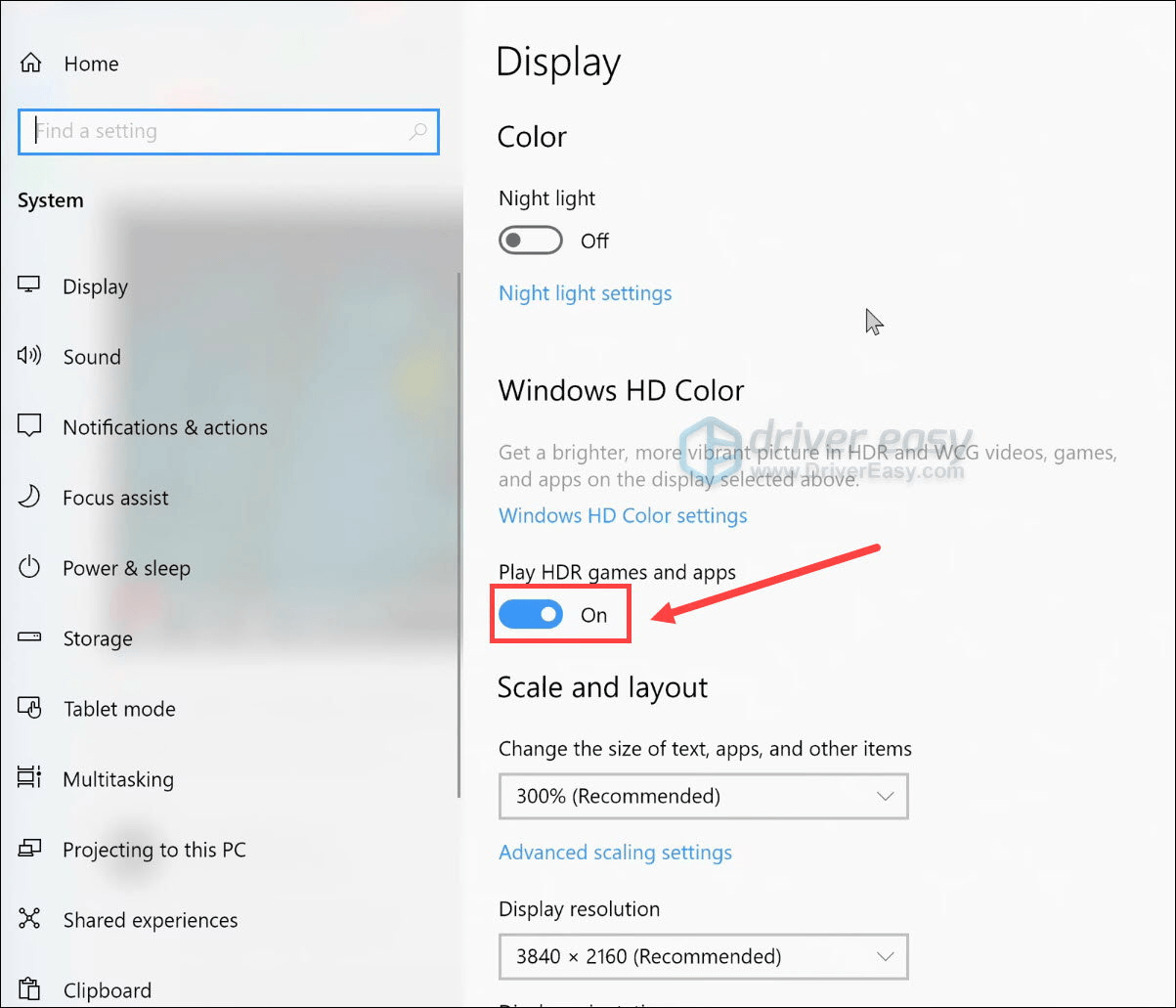
Once you have disabled HDR, run the game in the client and see if it still crashes. If it’s still on-going, please move on to Fix 8 .
Fix 8: Install the latest patch
The game crash is likely to be a bug that comes along previous updates, which requires to be patched in the next release. To check if this is the case, you can install the latest patch, then run the game again to see if the crashing problem ceases.
If there’s no new patch available, or the problem remains after installing the latest patch, head on to Fix 9 , below.
Fix 9: Perform a clean boot
Another possible cause of Resident Evil Village crashing on your PC is software conflict.
To identify if this is the reason, you should perform a clean boot on Windows. A clean boot starts Windows with the essential programs, so that you will know if a background program is interfering with the game, or the problem lies elsewhere. If it is the former, you can repeat the steps by narrowing down to the rest half of startup items, until you isolate the offender.
Here are the steps to perform a clean boot:
- On your keyboard, press the Windows logo key and R at the same time to bring up the Run box. Type or past msconfig and press Enter .

- Click the Services tab and tick the box for Hide all Microsoft services .
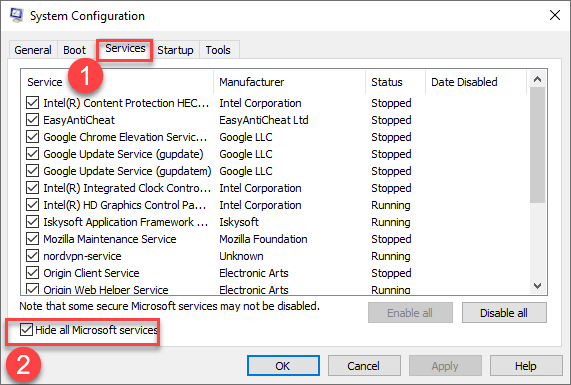
3. Browse through the full list of services, make sure to check the boxes for the items that belong to your hardware manufacturers (such as Intel, AMD, and Qualcomm) and uncheck the boxes for the rest . Once finished, click OK to apply the changes.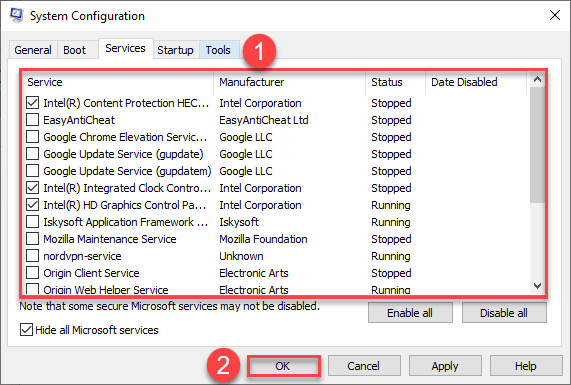
4. Restart your computer, then test to see if the game still crashes.
- If Resident Evil Village stops crashing , you can try repeating these steps, disabling half of the services each time until you pinpoint the culpable program. Once you do, do some research on the internet to find out what the program is for, then contact the vendor of this program for advice or an alternative solution.
- If Resident Evil Village still crashes , please continue to Fix 10 .
Fix 10: Reinstall Resident Evil Village and Steam
If you’ve exhausted the fixes above but the issue still sticks around, it is likley that the current version of Resident Evil Village or Steam installed on your PC is the culrpit. You should reinstall the game and the client, then check to see if you finally solve the woe.
That’s it – hopefully this post helped. If you have any questions, ideas or suggestions, you’re more than welcome to leave us a comment below.
Also read:
- [New] 2024 Approved Uncovering Budget-Friendly Video Communication Apps PC/MAC
- [New] YouTube Image Techniques for Engaging Views
- [SOLVED] THX Spatial Audio Not Working on Windows 11/10
- [Updated] 2024 Approved The Ultimate Guide to Sharing Your Screen in Skype Work Sessions
- 2024 Approved Innovative iPhone Close-Up Techniques for Photo Excellence
- Breaking Down Barriers: Successful Approaches to Correct Connectivity Glitches in New World Gaming
- Clear Up Full Black Screens in Rainbow Six Siege with These Simple Steps (PC)
- Comprehensive Guide to Resolve Windows 1N Error 0xC19001E1 Issues
- Immortals: Fenynix Rising – Steps to Resolve Frequent Game Malfunctions
- In 2024, How to Stop Google Chrome from Tracking Your Location On Vivo Y27 4G? | Dr.fone
- In 2024, How To Unlock a Realme C55 Easily?
- Opt for Basic or Advanced ChatGPT Functionality
- PC Performance Issues: Why Farming Simulator 22 Experiences Frame Rate Dips
- Top Strategies to Reduce Warzone 2.0 Latency
- Ultimate Podcast Rankings SEO Techniques Uncovered
- Unleash Peak Performance: Windows 10 Update with AMD Graphics!
- Title: Fixing Performance Issues in Resident Evil Village on Your Windows Computer [GUIDE]
- Author: Mark
- Created at : 2024-10-08 21:16:14
- Updated at : 2024-10-13 01:46:09
- Link: https://win-solutions.techidaily.com/fixing-performance-issues-in-resident-evil-village-on-your-windows-computer-guide/
- License: This work is licensed under CC BY-NC-SA 4.0.