
Guide to Identifying Blank Cells with ISBLANK Feature in Excel Spreadsheets

Guide to Identifying Blank Cells with ISBLANK Feature in Excel Spreadsheets
Quick Links
- What Is the ISBLANK Function in Excel?
- Check If a Cell Is Blank With Excel’s ISBLANK Function
- Perform an Action When a Cell Is Blank or Non-Blank
Key Takeaways
You can use Excel’s ISBLANK function with a cell reference as the argument, for example “=ISBLANK(A1)”, to check if that cell is blank or non-blank. Combine it with other functions to perform actions depending on the result.
Microsoft Excel’s
`ISBLANK`
function enables you to check whether a cell is blank or not. You can use this function in conjunction with the IF function to determine what happens to your cells when they’re blank or non-blank. Here’s how to do it.
Related: How to Count Blank or Empty Cells in Microsoft Excel
What Is the ISBLANK Function in Excel?
Excel’s
`ISBLANK`
function lets you check if the specified cell is blank or not. If the cell is blank, the function retrieves a
`TRUE`
value. If the cell is not blank, you get a
`FALSE`
value. You can use these values with other Excel functions, like IF , to perform actions on or in response to your blank and non-blank cells.
The syntax of the
`ISBLANK`
function is:
=ISBLANK(value)
Here, value refers to the reference of the cell that you want to check. So if you want to check whether or not cell A1 is blank, you would insert A1 in place of value.
Excel also offers other functions for working with blank cells, like COUNTBLANK that gives you the total count of blank cells in the specified range. If you already know whether a cell is blank or not but want to know what type of value it contains, you can use functions like ISNUMBER to check if a specified cell contains any numbers, or ISTEXT to check if a cell has a text value.
Related: How to Use the IS Functions in Microsoft Excel
Check If a Cell Is Blank With Excel’s ISBLANK Function
To use the function, first, open your spreadsheet with the Excel app and click the cell where you want to display the function’s result.
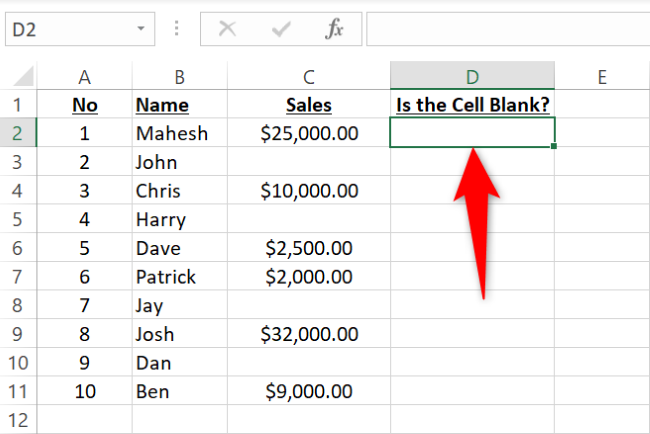
In the selected cell, type the following function and press Enter. In this function, replace C2 with the cell that you want to check.
=ISBLANK(C2)
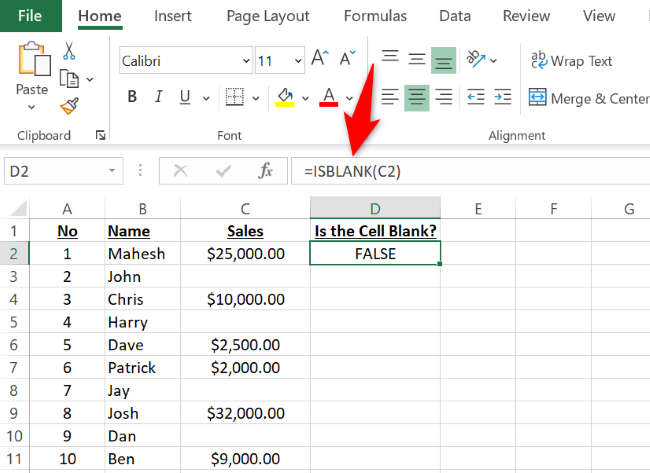
To use the function for all your records in the spreadsheet, from the bottom-right corner of the cell where you entered the function, drag downwards covering all your rows.
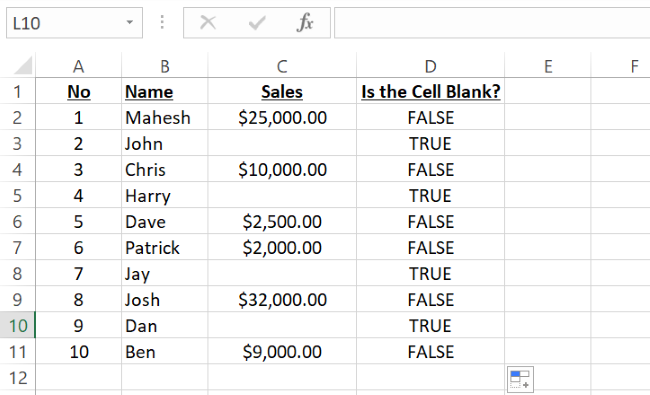
Now you know what cell is and isn’t blank in your spreadsheet.
Related: How to Fill Excel Cells Automatically with Flash Fill and Auto Fill
Perform an Action When a Cell Is Blank or Non-Blank
Often, you may want to perform an action depending on your cell’s status . You may want to display a message that says something when your cell is blank and says something else when your cell isn’t blank.
To do that, combine the ISLBLANK function with Excel’s IF function.
First, open your spreadsheet with Excel. Then, click the cell where you want to display your function’s result.
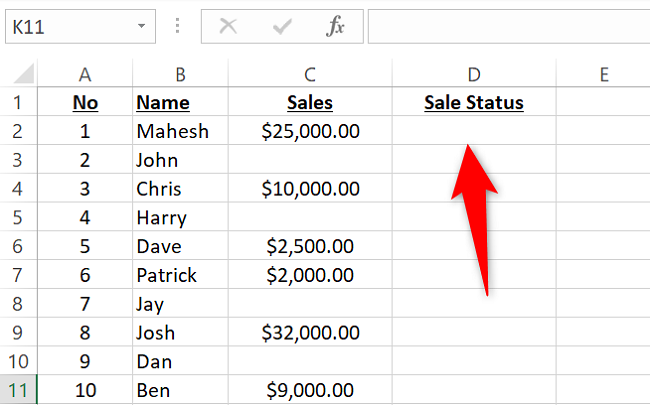
In your selected cell, type the following function and press Enter. Here, replace C2 with the cell that you want to check (if it’s blank or not), Sale Not Made with the text you want to use if the cell is blank, and Sale Made with the text if the cell is not blank.
=IF(ISBLANK(C2),”Sale Not Made”,”Sale Made”)
To use the function for all your records in the spreadsheet, from the bottom-right corner of the cell where you’ve entered the function, drag downwards covering all your records.
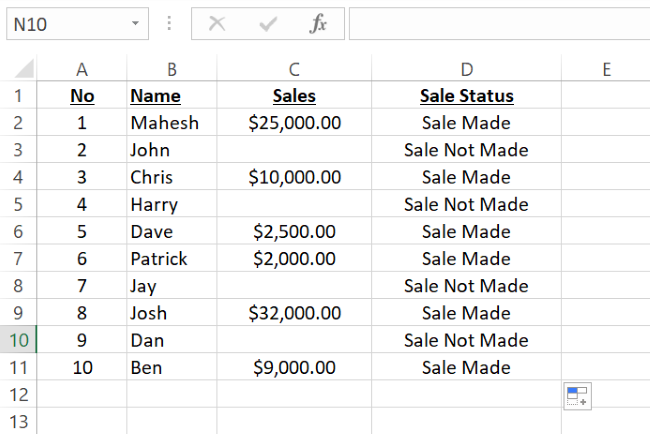
And you now have your chosen text displayed for your blank and non-blank cells.
Related: How to Skip Pasting Blank Cells When Copying in Microsoft Excel
Also read:
- [New] 2024 Approved Snapshot Secrets IPhone's Techniques for Clear Reflections
- [New] Composing Captivating Cutting-Edge Synopses
- [Updated] Gaming Channel Evolution Best 14 Video Ideas on YouTube
- [Updated] In 2024, Step-by-Step Adding Subsections and Chapters to Your YouTube Tutorials
- 2024 Approved Optimize Your Tweeted Videos Aspect Ratio Checklist
- Achieve Smooth Gameplay in CS2: Tips for Overcoming Stutter and Improving Frame Rates
- Chivalry 2 Stability Fix: How To Prevent Game From Freezing or Crashing
- Elevating Your Standards A Path to Superior Interview Skills
- Expert Advice for Dealing with Scavengers Game Freezes & Crashes in Steam
- How to Stop Hitman 3 From Freezing: Ultimate Guide for Players (Updated 2E!)
- In 2024, Top 10 AirPlay Apps in Xiaomi Redmi K70 Pro for Streaming | Dr.fone
- Mastering Garry's Mod Performance: Ultimate Tips for a Smooth Playback This Year
- PC Players Struggle with Persistent Loading Issues in Necromunda: Hired Gun
- Resolving Freezing Issues in Call of Duty: Vanguard - A Step-by-Step Guide
- Resolving Persistent Valheim PC Stability Issues – Tips & Tricks
- Seamless Transition: Moving Your WhatsApp From Android to iOS Devices - Tips & Steps
- Top 10 Fixes for Phone Keep Disconnecting from Wi-Fi On Samsung Galaxy S24 Ultra | Dr.fone
- Top Five Solutions to Get World of Warships Running Smoothly on PC
- Ultimate Guide: Fixing Crashes and Enhancing OBS on Windows 11/10 - What's New
- Title: Guide to Identifying Blank Cells with ISBLANK Feature in Excel Spreadsheets
- Author: Mark
- Created at : 2024-10-28 22:41:41
- Updated at : 2024-11-04 19:15:04
- Link: https://win-solutions.techidaily.com/guide-to-identifying-blank-cells-with-isblank-feature-in-excel-spreadsheets/
- License: This work is licensed under CC BY-NC-SA 4.0.