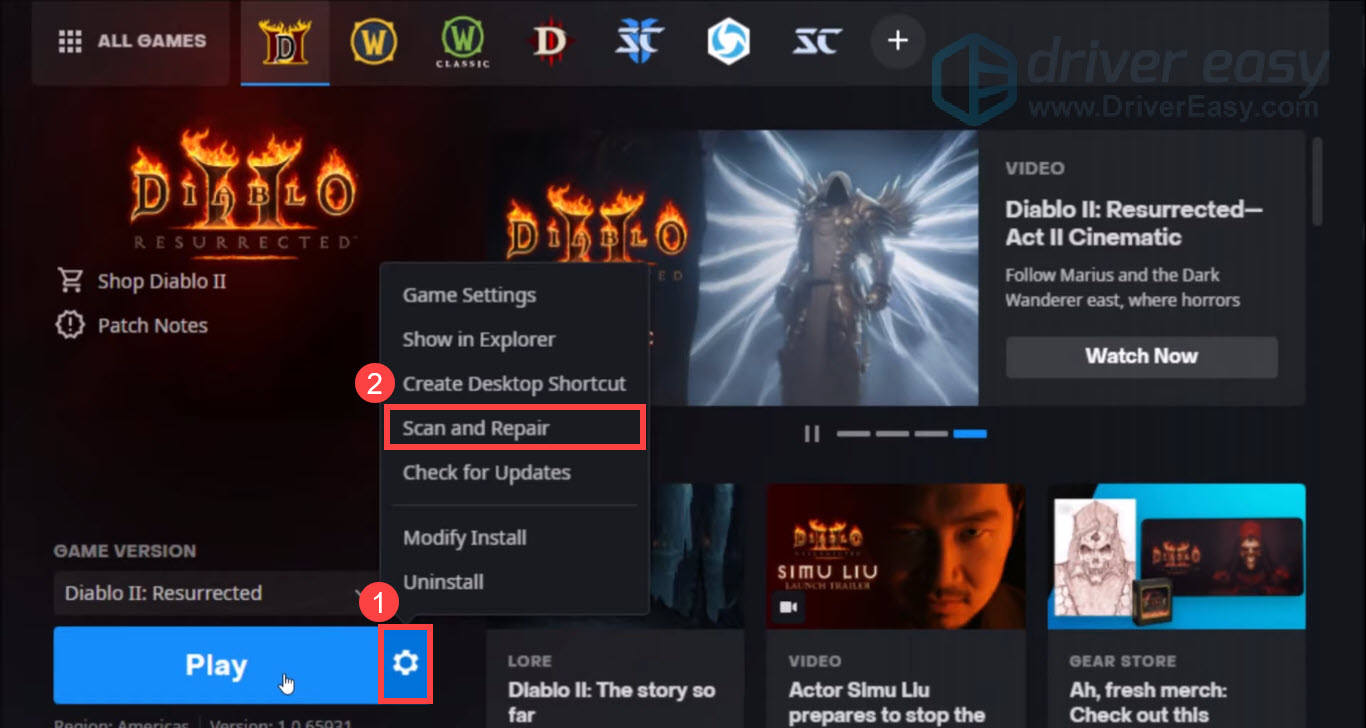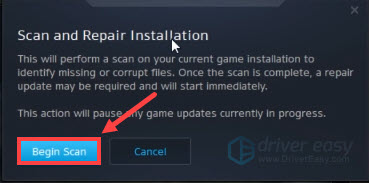Solving Common Errors for Diablo II: Resurrected Launch Problems

Diagnose and Fix Your Diablo II Resurrected Not Launching Problem Today

Diablo II: Resurrected is finally here. However, many players reported thatthe game won’t launch or won’t start via the Battle.net launcher. If you’re facing the same problem, don’t worry. In this post, we’ll tell you some working fixes.
Before you start
Before you begin to troubleshoot the game not launching issue, you need to make sure your computer meets the minimum system requirements for Diablo II: Resurrected.
| Operating System | Windows 10 |
|---|---|
| Processor | Intel Core i3-3250 or AMD FX-4350 |
| GPU | Nvidia GTX 660 or AMD Radeon HD 7850 |
| Memory | 8 GB RAM |
As you can see, Diablo II: Resurrected only supports Windows 10. If you’re sure your PC is powerful enough to run Diablo II: Resurrected, go ahead with the fixes below.
Try these fixes
We’ve gathered the latest working fixes for your Diablo II: Resurrected not launching issue. You don’t need to try them all. Just work your way down the list until you find the one that does the trick.
- Scan and repair game files
- Run the game as an administrator
- Update your graphics driver
- Install all Windows updates
- Check your antivirus settings
- Perform a clean boot
Fix 1: Scan and repair game files
If you’re having trouble launching the game, you should first check if there are any missing or corrupted game files. You can use the built-in repair tool to do this. Here’s how:
- Open theBattle.net desktop app and go to theDiablo II: Resurrected page.
- Click thecogwheel next to the Play button and selectScan and Repair .

- Then clickBegin Scan .

- Wait for the repair to finish.
Once the process is finished, try hitting the Play button to check if you can launch the game successfully.
If you still can’t launch the game, check out the next fix.
Fix 2: Run the game as an administrator
Running Diablo II: Resurrected as an administrator will ensure the game gets the necessary permissions to launch properly. Here’s how:
- Right-click the executable file of Diablo II: Resurrected and selectProperties .

- Navigate to theCompatibility tab, then check the box next toRun this program as an administrator and clickOK to save changes.

Check if you can launch the game without any issues.
If this method doesn’t work for you, proceed to the next fix.
Fix 3: Update your graphics driver
The Diablo II: Resurrected not launching issue may occur if you’re using a faulty or outdated graphics driver. To fix any compatibility issues with the new games and get the best performance, you should make sure your graphics driver is up to date.
There are two ways for you to update the graphics driver:
Manual driver update – You can update your graphics drivers manually by going to the manufacturer’s website such asNVIDIA ,AMD orIntel , and searching for the most recent correct driver. Be sure to choose only drivers that are compatible with your Windows version.
Automatic driver update – If you don’t have the time, patience or computer skills to update your video and monitor drivers manually, you can, instead, do it automatically with Driver Easy .
Driver Easy will automatically recognize your system and find the correct drivers for your exact GPU, and your Windows version, and it will download and install them correctly:
- Download and install Driver Easy.
- Run Driver Easy and click theScan Now button. Driver Easy will then scan your computer and detect any problem drivers.

- ClickUpdate All to automatically download and install the correct version of all the drivers that are missing or out of date on your system (this requires the Pro version – you’ll be prompted to upgrade when you click Update All).
Or click theUpdate button next to the flagged graphics driver to automatically download the correct version of that driver, then you can manually install it (you can do this with the FREE version).
The Pro version of Driver Easy comes with full technical support . If you need assistance, please contact Driver Easy’s support team at [email protected] .
After updating your graphics driver, restart your computer and test if you can launch Diablo II: Resurrected now.
If the latest graphics driver doesn’t solve the problem, you can take a look at the next method.
Fix 4: Install all Windows updates
Windows often release new updates to bring new functionality, improve your system security, and tackle the compatibility issues with some new programs. To ensure Diablo II: Resurrected works properly on your PC, you’ll need to download and install the latest Windows updates. Here’s how:
- On your keyboard, press theWindows logo key andI at the same time to open the Windows Settings. Then selectUpdate & Security .

- Under Windows Update, clickCheck for updates . Then Windows will automatically download and install the available updates.

Once you’ve installed all the updates, restart your computer and try to launch the game.
If this method doesn’t do the trick, move on to the next fix.
Fix 5: Check your antivirus settings
Antivirus and malware checkers may prevent your game from launching, even if the application is legitimate and safe. To rule out this possibility, you can temporarily disable your antivirus.
If the launching issue is resolved after you disable the antivirus, you’ll need to whitelist the Battle.net launcher and Diablo II: Resurrected. This process will vary depending on the antivirus software you’re using.
But if the game still fails to launch, check out the next fix.
Fix 6: Perform a clean boot
Sometimes the programs running in the background can interfere with your game, such as those with overlays. You can perform a clean boot to figure out if the Diablo II: Resurrected not launching issue was caused due to a software conflict. Here’s how:
- On your keyboard, press theWindows logo key andR at the same time to invoke the Run dialog box. Typemsconfig and clickOK .

- In System Configuration, navigate to theServices tab and check the box next toHide all Microsoft services .

- Uncheck all the services EXCEPT those belong to your video card or sound card manufacturer, such asRealtek ,AMD ,NVIDIA andIntel . Then clickOK to save the changes.

4. On your keyboard, pressCtrl ,Shift andEsc at the same time to open Task Manager, then navigate to theStartup tab.

5. Right-click on each item and selectDisable .
6. Restart your computer.
Try hitting the Play button again and check if you can launch Diablo II: Resurrected now.
If this resolves the issue, enable the startup application one at a time to determine which one is causing the problem. You will need to restart your computer between each application you enable.
Hopefully one of the listed solutions resolves your Diablo II: Resurrected not launching issue. If you have any questions or suggestions, please feel free to share them with us in the comment below.
Also read:
- [New] In 2024, Unveiling Efficient Techniques in Screencastify Recording
- [Updated] 2024 Approved Bambuser Intro Video Summary Width X Height, Encoding, Seconds
- [Updated] In 2024, Best iPhone/iPad Apps to Enjoy Your Favorite PSP Games
- [Updated] In 2024, Exclusive List of Windows 10 Recording Software
- 2024 Approved Ranking the Best No-Cost TikTok to MP3 Conversion Services
- 全功能Mac動畫設計:Movavi Suite 無限量測試用
- Best CapCut Replacements of 202Abbreviated Yearly as the Most Effective Alternatives for PC & Online Editing Tools
- Conversión Gratuita De Archivos MOV a Formato AAC en Línea Con MOVavi
- Descargas Gratuitas: Transforma Tus Archivos MP3 en Vídeos AVI Con Movavi
- Entendendo O Formato De Vídeo WebM E a Maneira De Reproduzi-Lo Online
- Fix the Too many different cell formats Error in Excel 2021?
- Guia Completo: Aprendendo a Gravar Suas Reuniões Do Skype Em 2024 Com O Movavi
- In 2024, IPhone Luminance Mastering Dark Imagery
- New 2024 Approved Canine Howl Amalgam Sounds & Effects Compilation
- The Right Approach to Partial YouTube Downloads for 2024
- Top 10 Ferramentas Essenciais Para Aprimorar Sua Produção De Vídeos Em 2024
- Transformez Un Fichier Vidéo MPEG en Musique MP3 en Ligne - Méthode Simple Et Rapide Par Movavi
- Title: Solving Common Errors for Diablo II: Resurrected Launch Problems
- Author: Mark
- Created at : 2025-01-21 16:09:31
- Updated at : 2025-01-22 18:46:45
- Link: https://win-solutions.techidaily.com/solving-common-errors-for-diablo-ii-resurrected-launch-problems/
- License: This work is licensed under CC BY-NC-SA 4.0.