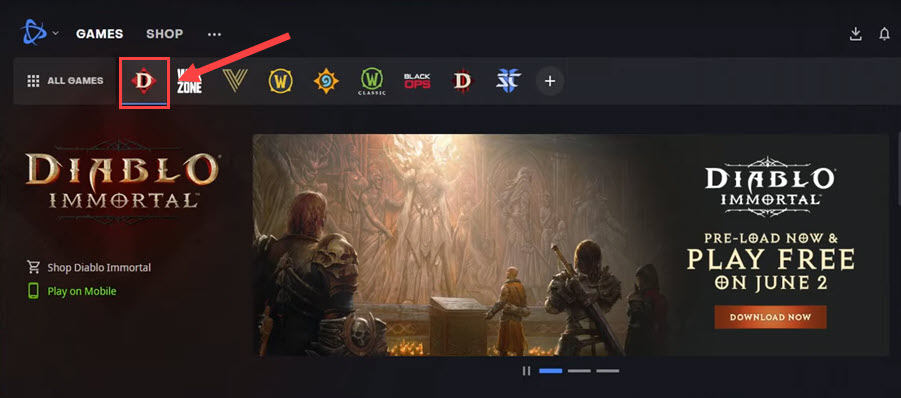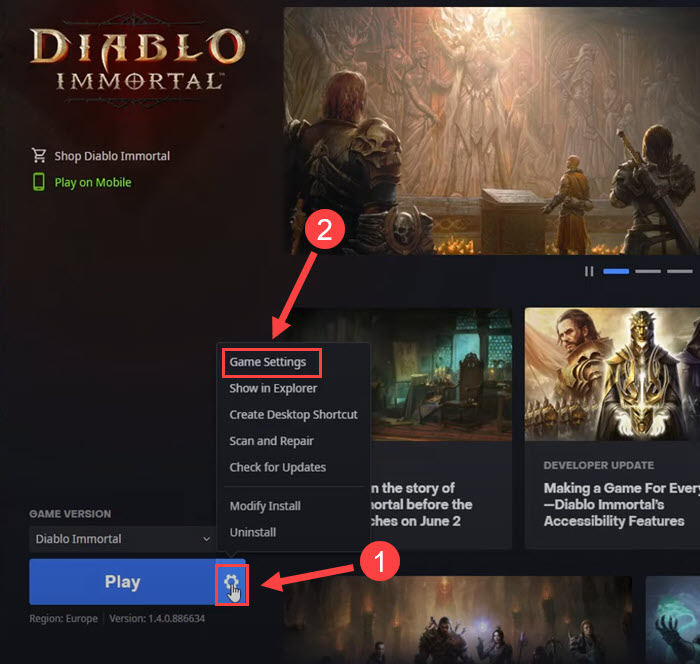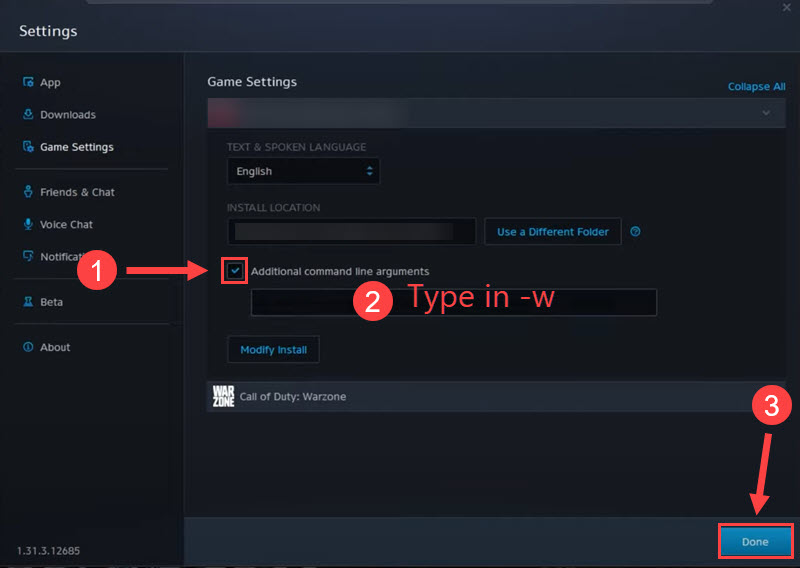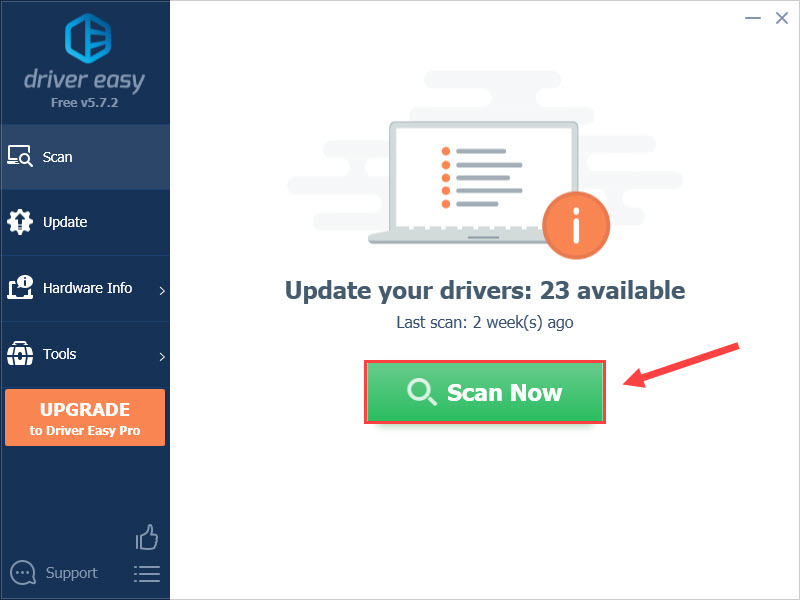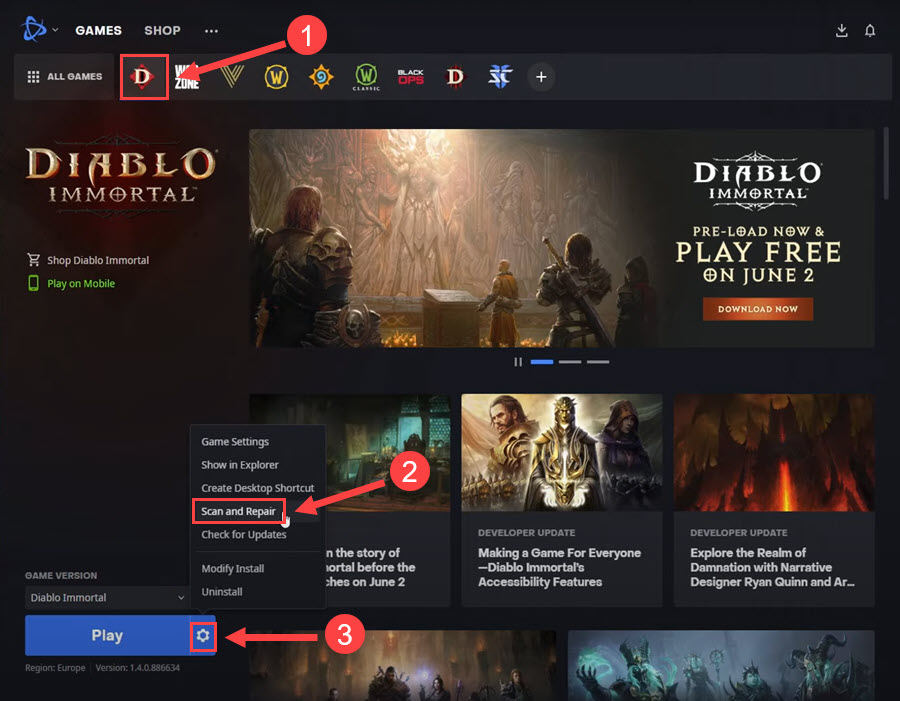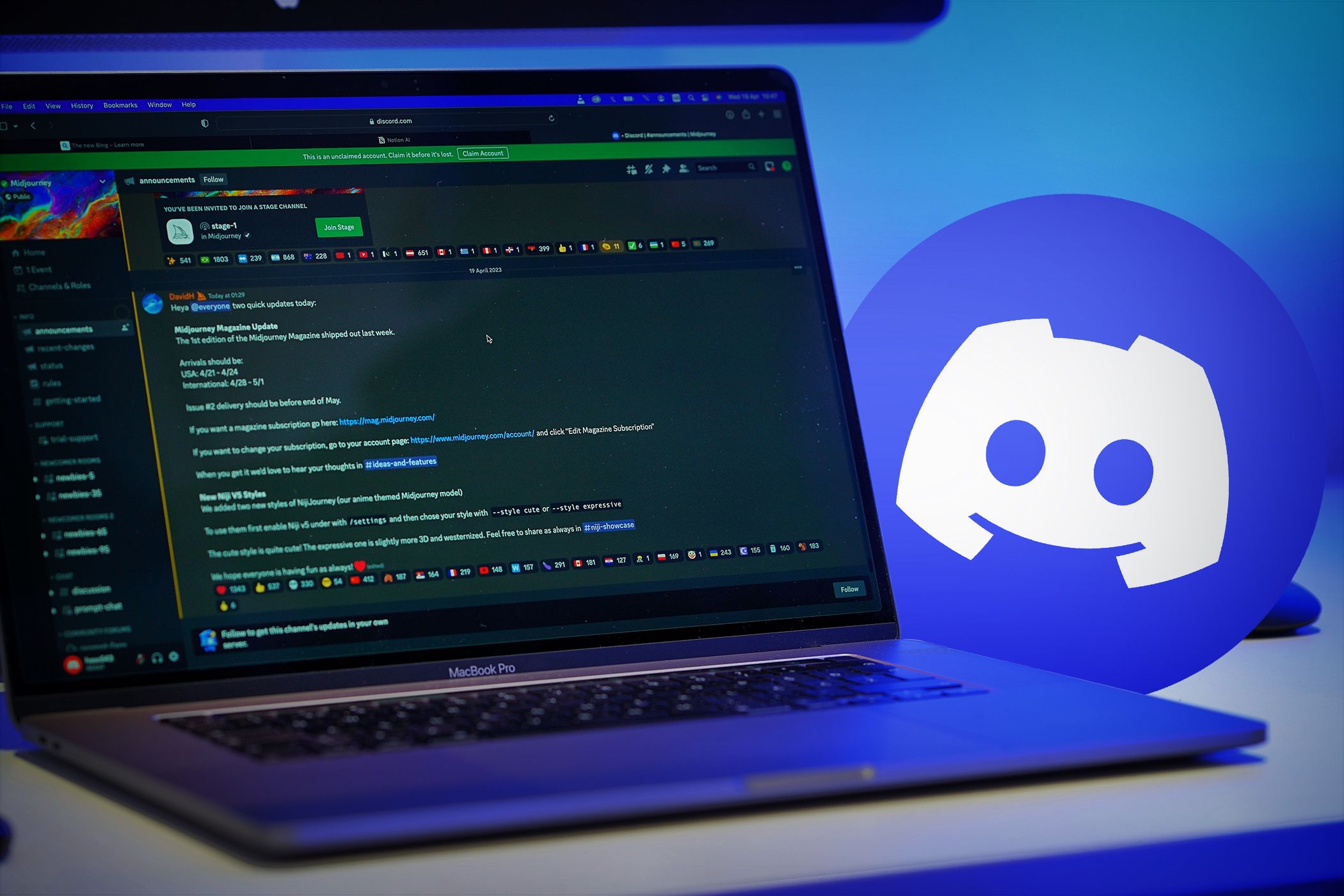
Ultimate Guide to a Smooth Run of Diablo Immortal PC Version - No More Crashing

Ultimate Guide to a Smooth Run of Diablo Immortal PC Version - No More Crashing

Diablo Immortal is arriving but many players reported that it doesn’t work as smoothly as expected. If you’re on PC and also encounter the Diablo Immortal crashing on startup, don’t worry. After reading this post, you’ll learn 6 simple fixes that solve your problem easily.
6 fixes to try
You may not try them all. Just work from the top down until you find the one that does the trick.
- Unplug peripherals
- Launch the game in windowed mode
- Rename the game folder
- Update your graphics driver
- Scan and repair game files
- Disable Discord overlay
Fix 1 – Unplug peripherals
If you have a gamepad or controller connected to the computer, it’s likely they’ve interfered with Diablo Immortal and triggered the crash. You could simply unplug those peripherals like the wheel, controller or other USB devices to see if the problem gets fixed. If not, check out the next solution.
Fix 2 – Launch the game in windowed mode
There are increasing reports about Diablo Immortal crashing in fullscreen. To avoid it crashing on startup, you can force the game to launch in windowed mode. Here’s how:
- Launch theBattle.net launcher and selectDiablo Immortal from the top pane.

- Click thegear icon next to the Play button and clickGame Settings .

- TickAdditional command line arguments . Then type-w in the field and clickDone at the bottom right corner.

Now that you’ve applied the changes, relaunch the game to test the issue. If the crashes persist, move on to the third fix below.
Fix 3 – Rename the game folder
It’s hard to explain why but renaming the Diablo Immortal folder is a simple trick that helped many users to run the game properly. To do this, follow the steps:
- Navigate to thegame’s installation folder . Generally you can find it at C:\Program Files (x86)\Battlenet.
- Rename theDiablo Immortal folder to Diablo Immortal1 or whatever you like.
- Open theDiablo Immortal Launcher directly from the folder.
Check if the game works normally now. If not, revert the folder’s name and try the next method.
Fix 4 – Update your graphics driver
The graphics card driver is very essential for gaming performance. If you’re using a faulty or outdated graphics driver, you may suffer from various performance issues of Diablo Immortal including game crashes, low FPS and stuttering. And you should update the graphics driver for maximum gameplay.
Major GPU manufacturers frequently release new graphics drivers which will give performance improvements, particularly for newer games. Simply go to their official websites (AMD orNVIDIA ), find the driver corresponding with your operating system and download it manually.
If you don’t have the time, patience or computer skills to update your graphics drivers on your own, you can do it automatically with Driver Easy . Driver Easy will automatically recognize your system and find the correct GPU drivers for your Windows version. And it only takes two steps:
- Download and install Driver Easy.
- Run Driver Easy and click the Scan Now button. Driver Easy will then scan your computer and detect any problem drivers.
- Click theUpdate button next to the flagged graphics driver to automatically download the correct version of that driver, then you can manually install it (you can do this with theFREE version ).

Or clickUpdate All to automatically download and install the correct version of all the drivers that are missing or out of date on your system. (This requires the Pro version which comes with full support and a 30-day money back guarantee. You’ll be prompted to upgrade when you clickUpdate All .)
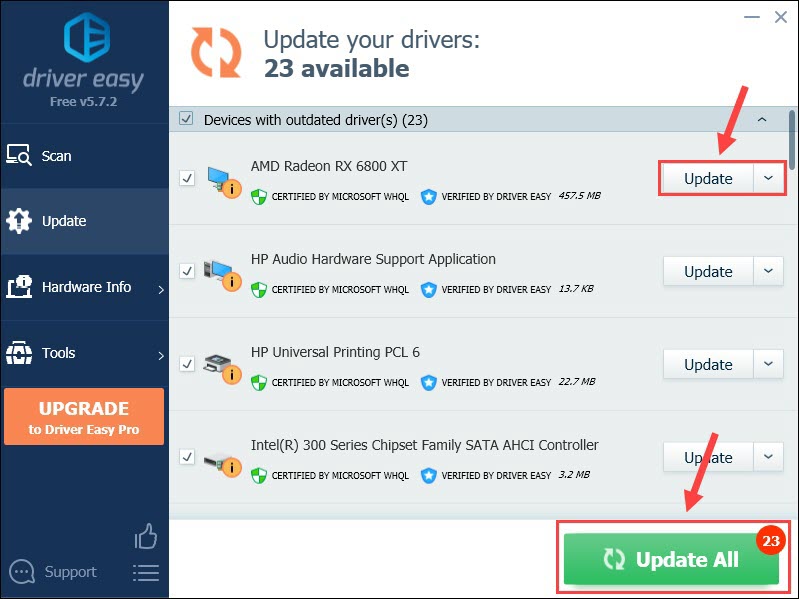
When the update finishes, reboot your computer for the changes to take effect. The game should be running more smoothly with better performance. If not, take a look at the next fix.
Fix 5 – Scan and repair game files
Verifying the game files is a common workaround for you to resolve random crashes or failed installations. If there’s something wrong with the game files, you can have them repaired following the instruction below.
- Open theBattle.net launcher .
- SelectDiablo Immortal from the game list. Then click thegear icon beside the Play button and clickScan and Repair .

- ClickBegin Scan .
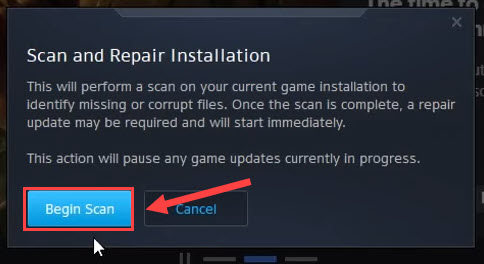
The scanning will start immediately, followed by a repair update if missing or corrupt files are found. Once done, restart the game and see how it works. Still no luck? There is one more fix to try.
Fix 6 – Disable Discord overlay
The Discord overlay may also cause a game to malfunction. You could just turn it off and see if Diablo Immortal stops crashing.
- Open Discord.
- Click thegear icon in the lower-left corner.

- SelectGame Overlay from the left pane andtoggle off the button forEnable in-game overlay .

Close Discord and relaunch your game. If the crashes occur again, you may need to contact Blizzard support for specific assistance.
Hopefully this post helped you with the Diablo Immortal crashing issue. If you have any questions, feel free to leave a comment below. We’ll be glad to help.
Also read:
- [New] 2024 Approved How to Create A YouTube Channel Today
- [New] 2024 Approved The Future of Drone Control with Syma X8C
- [New] Can You Lawfully Archive YouTube Content for 2024
- 2024 Approved Charting Your Course in YouTubing Dodge These Top 8 Common Missteps!
- A Comprehensive Guide on Utilizing Digital Coins: The YL Computing and Software Approach
- Download and Install Intel Wi-Fi AC 9560 Drivers - Latest Version
- Effortless Transformation of SWF Videos Into High-Quality MKV Files - Try It Now!
- Fusion of Video Files for iOS Devices for 2024
- Ideas Creativas Y Únicas Para Impulsar El Crecimiento en Tu Canal De YouTube
- Los Mejores 8 Programas Gratuitos De Conversión Fotografía-Diseño Por Movavi
- Migración Gratuita De Archivos M4V a MP4 Con Soluciones en Línea - Hacerlo Fácilmente
- MPEG-4ビデオ形式の変換手順 - スムーズなMP4ファイル再生化
- Terraria Performance Enhancements: Cutting-Edge Fixes Game Stability
- Troubleshooting Win 11/11 Server Error in Microsoft Store
- VOB 파일을 AIFF로 원형으로 바꾸기: 영화 코어를 쉽게 전환 - Movavi
- Title: Ultimate Guide to a Smooth Run of Diablo Immortal PC Version - No More Crashing
- Author: Mark
- Created at : 2025-02-08 23:47:38
- Updated at : 2025-02-11 01:07:58
- Link: https://win-solutions.techidaily.com/ultimate-guide-to-a-smooth-run-of-diablo-immortal-pc-version-no-more-crashing/
- License: This work is licensed under CC BY-NC-SA 4.0.